How hard could this possibly be?
Those who know me – a vanishingly small group, becoming smaller day by day – know that I can barely spell “infrastructure”. It simply isn’t my métier and because of that, I dread any shape, manner, or form of installation. Also, I suck at it.
But, needs must when the Devil drives and as noted by Yr. Obt. Svt., OneStream 5.2 is upon us. As I have 5.1 (installed, yes, but with my Younger Taller and OMG Smarter And Subjectively (eh, quite likely) Better Looking Brother From Completely Different Parents as guide), it is time to grasp the nettle and upgrade my instance all by my lonesome.
Join me, won’t you?
NB – This is not any kind of install a customer should do. Ever. And you could really just read the docs (how on earth do you think I’m doing this?) but if an infrastructure incompetent can do it, surely you can too so enjoy the madness.
It’s just one page, so really how could this possibly be hard?
Yep, just the one page in the install doc:
- Install Application Servers
- Install Web Servers
- Create Database Schemas and Connection Strings
- Configure Application Servers
- Configure Web Servers
- Test
- Logon to Framework Database
- Add Application References
Nope, missed a step:
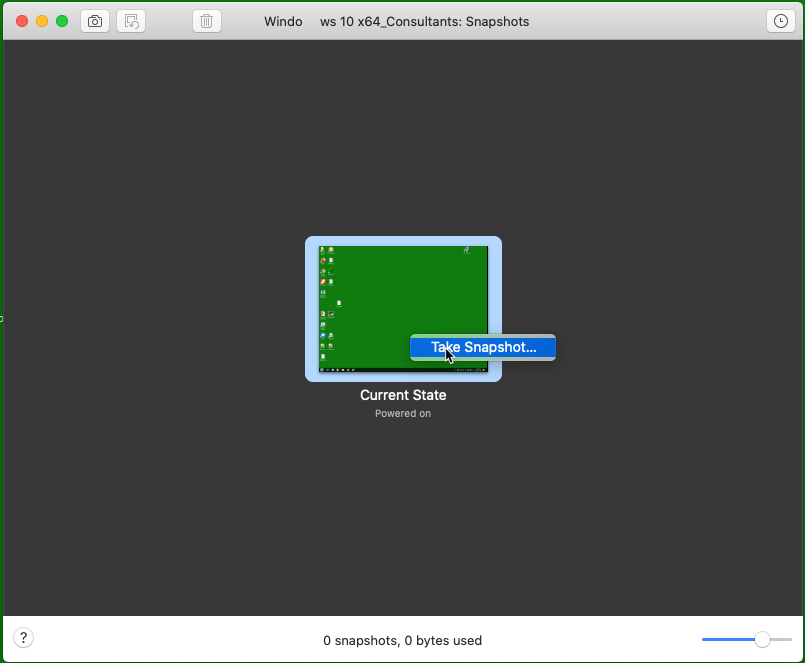
What are the chances I’ll bugger this up beyond recognition? Quite high, actually.
Ah, much better.
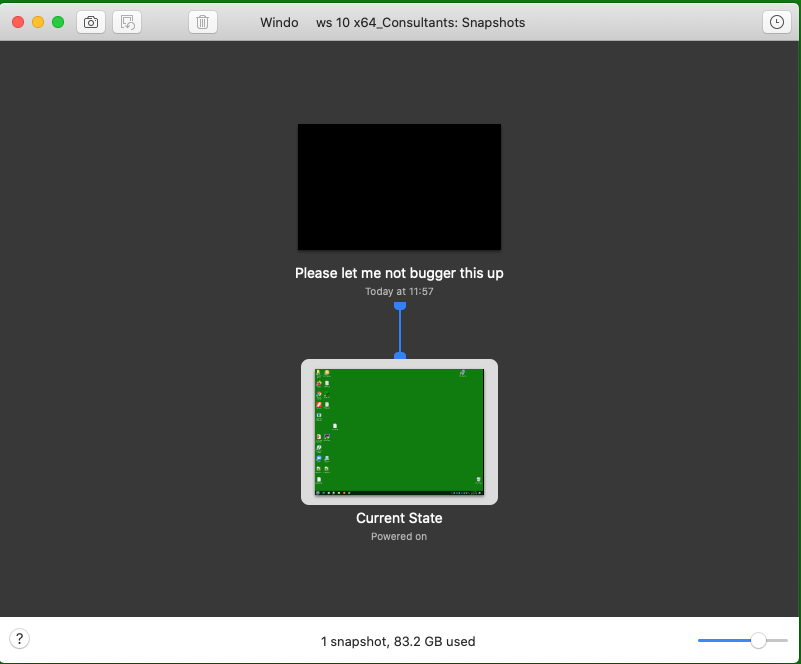
Now we can begin with only a soupçon of fear.
OMG, I forgot another step and rather a big one. Read the “OneStream XF version 5.2.0 Release Notes” guide as it has a slightly different take on how to do an upgrade. It isn’t that the install guide is wrong or the other way round, it is as noted just slightly different. And oh yeah there is a step that I missed in my rush to not read all of the docs. Whoopsie.
Cape Fear?
I’m going to perform a very simple upgrade as this is running on a Windows 10 VM so I’m skipping all of the infrastructure prerequisites
And the first, first, first (part of the install first step) step? Uninstall everything. Gulp.
Ah well, fortune favors the brave, fools rush in where angels fear to tread, who dares wins, de oppresso liber, etc. That last saying is not totally apropos, but given that it means “liberate the oppressed” and I’m under the heavy boot of infrastructure, and am hoping that completely blind luck the most excellent OneStream development and documentation teams will save me from well-deserved shame, sorrow, and regret make this a flawless process, perhaps it is.
Uninstalling
This is just a Windows app. Simply go to Control Panel and uninstall each component:

I’m going to do them in order.
The Excel add-in
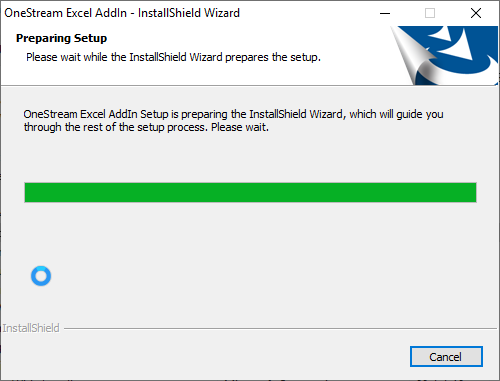
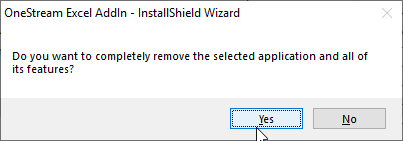
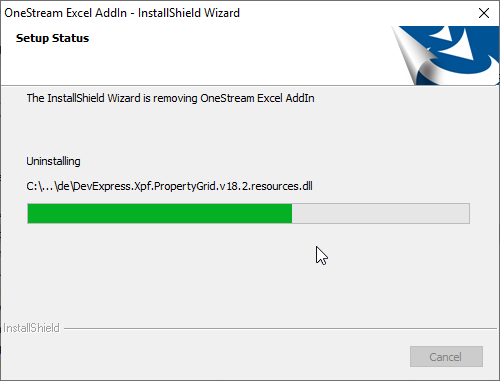
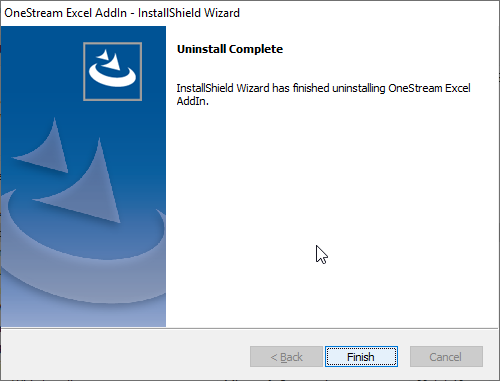
Deleted.
Let’s do the same for Servers, Windows client, and Studio.
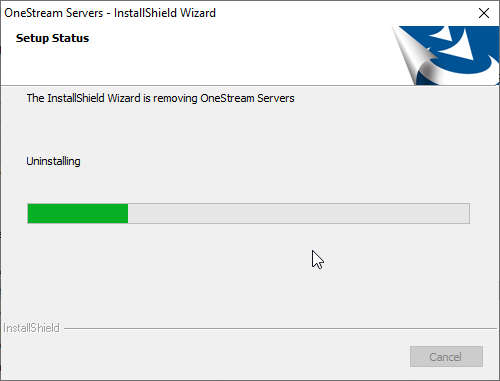
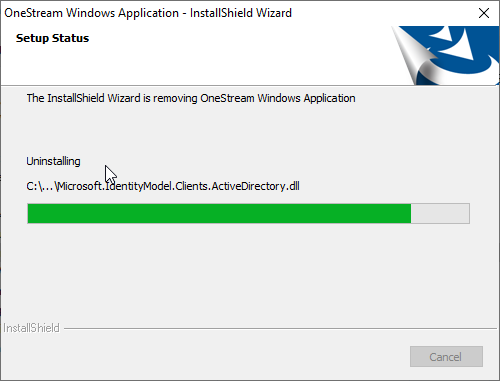
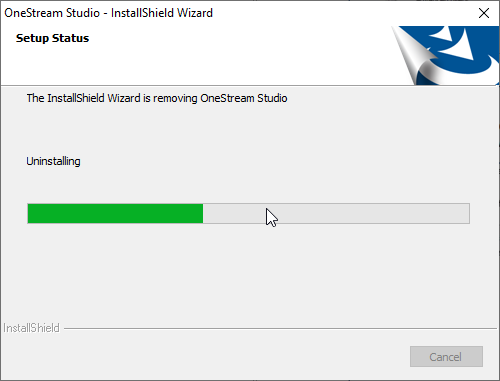
All gone.
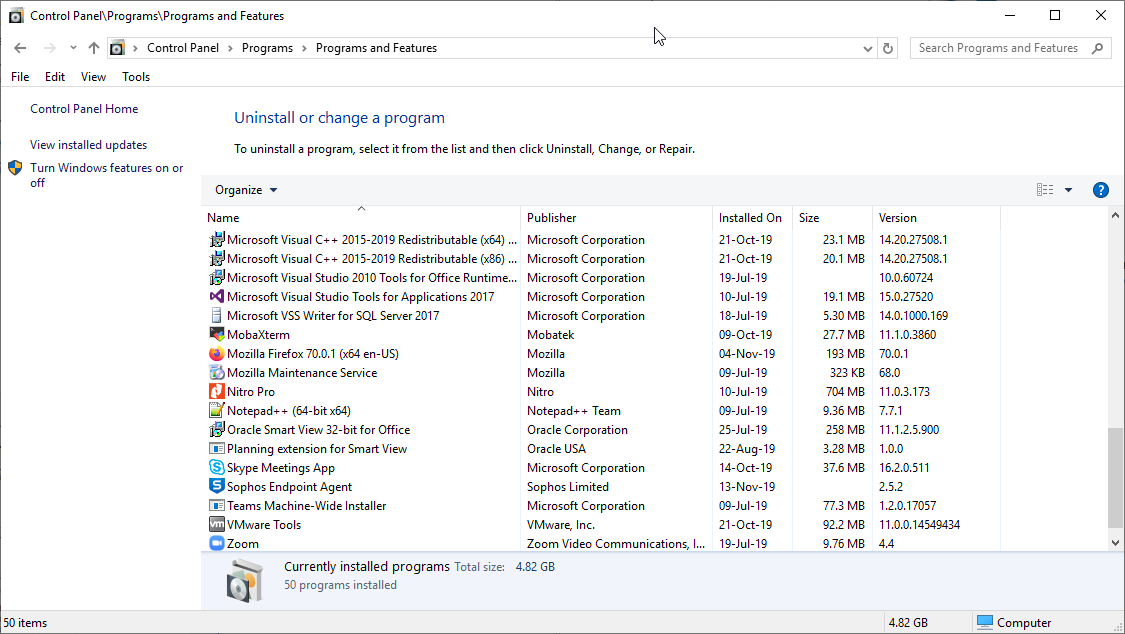
Let’s get to the hard stuff – installing.
Install
Right click on the setup.exe in the OnStreamServers subfolder and run as administrator:
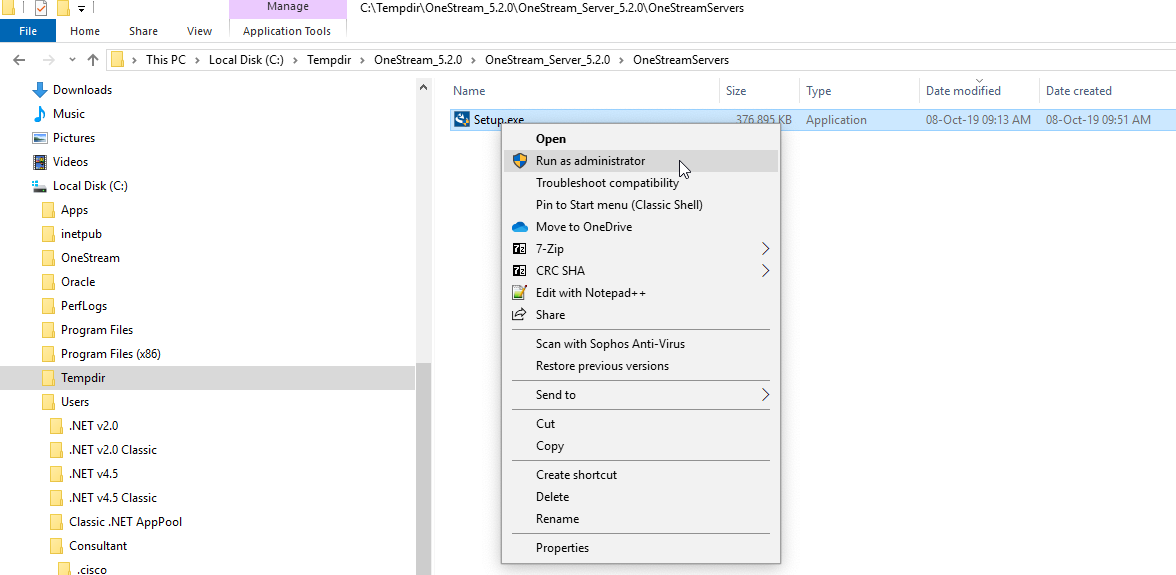
Make changes? Sure, why not:
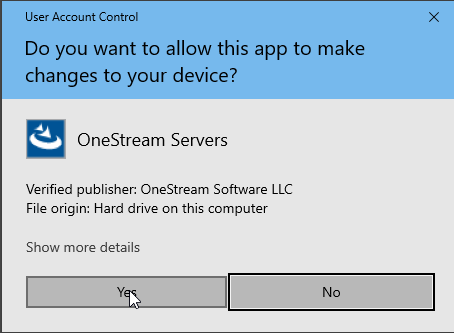
Off to the races:
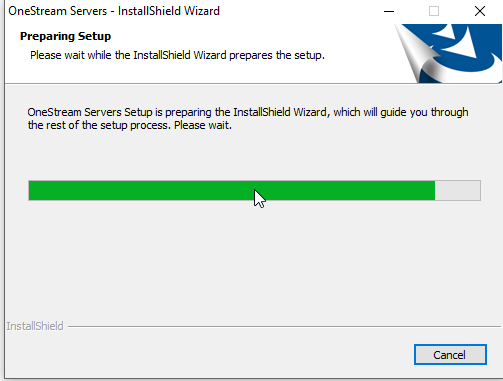
Next:
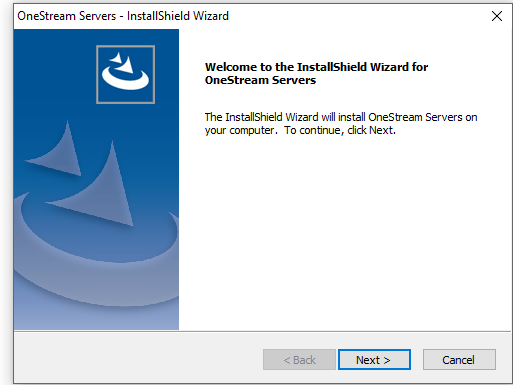
Yep, I agree:
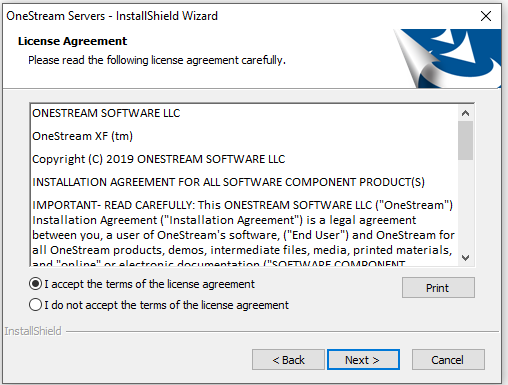
I’m going to install each and every bit I can. Remember, I’m installing this on my Mac’s VM – this is not a real install that any customer should ever do. But for me, again why not?
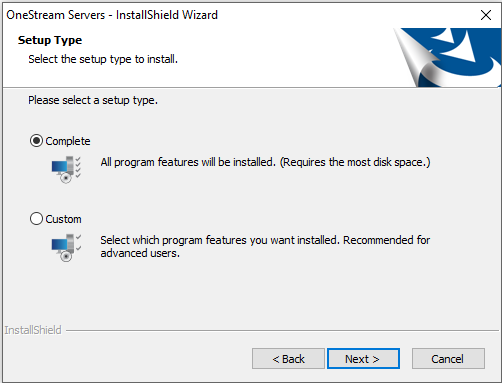
Now it’s really installing:
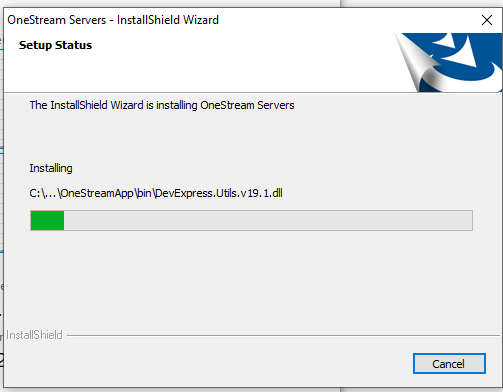
Ta da, it’s done. That might have taken three minutes. It certainly took longer to take screenshots along the way and do a bare writeup of the process. Fast, fast, fast.

Configure the Application Server
Run the Server Configuration Utility. And yes, I hate Win 10’s start menu so I use Classic Shell (which is apparently deprecated but out on GitHub under Open Shell) and Nitro Pro.
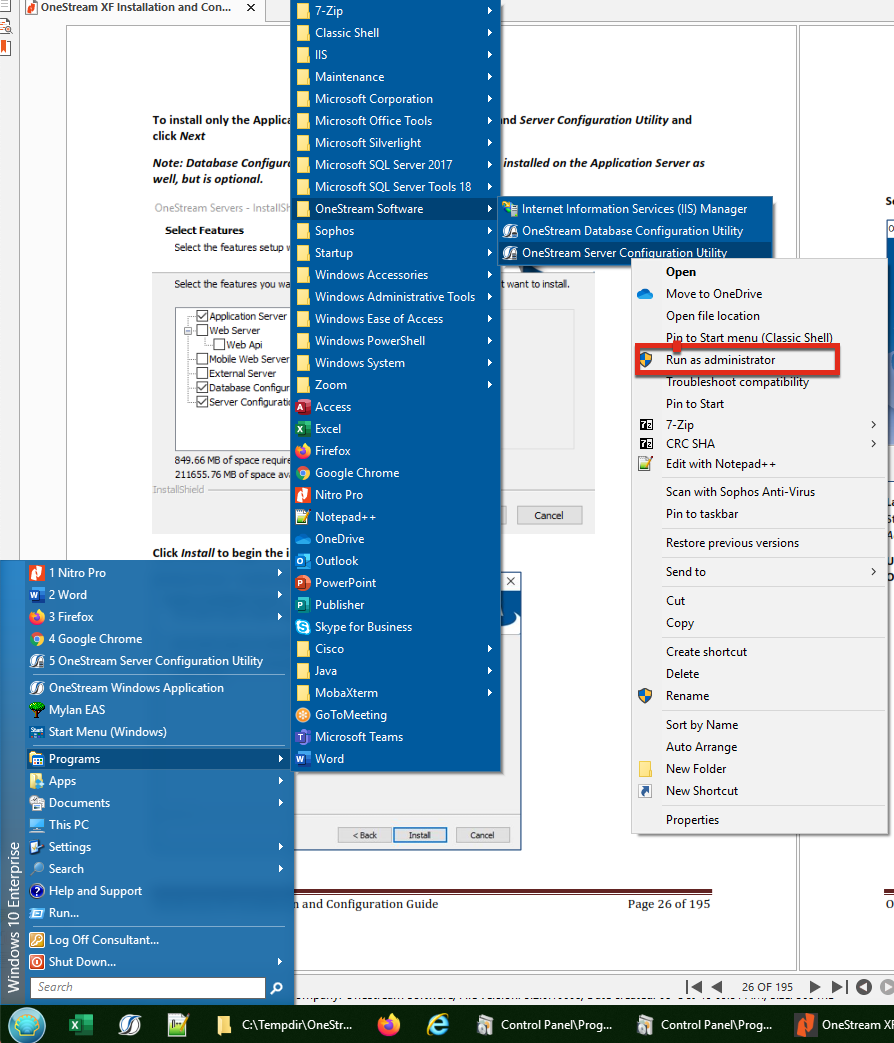
Select the ASP.NET config file:
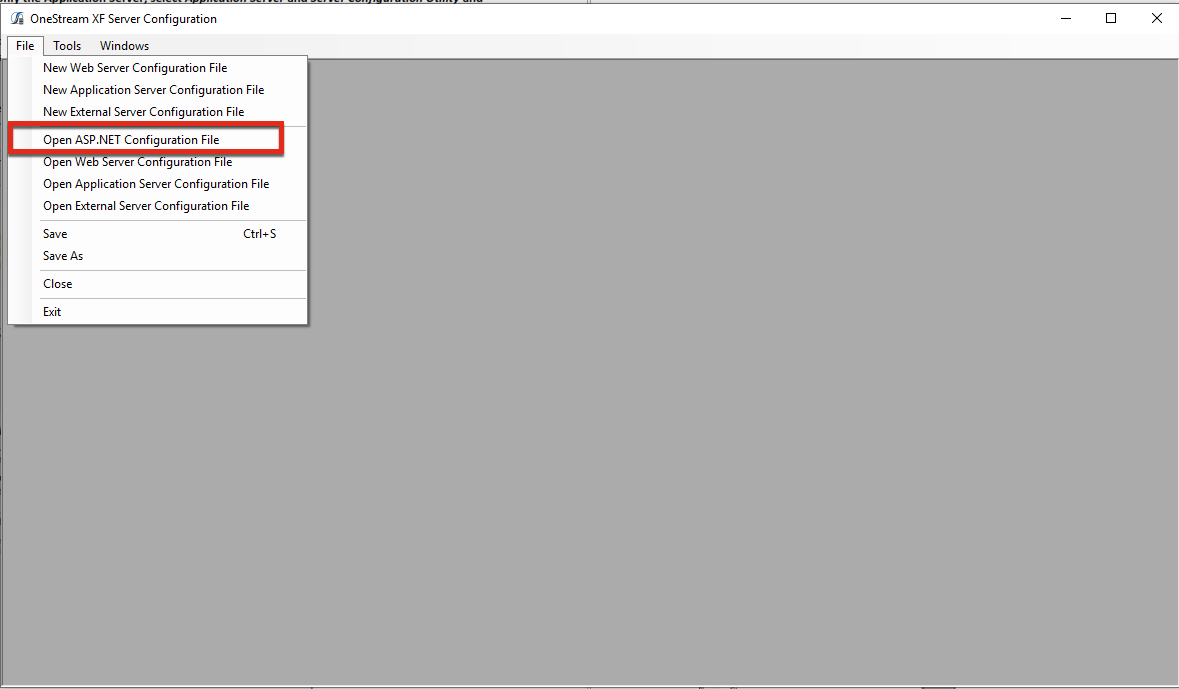
Select the Web.config file:
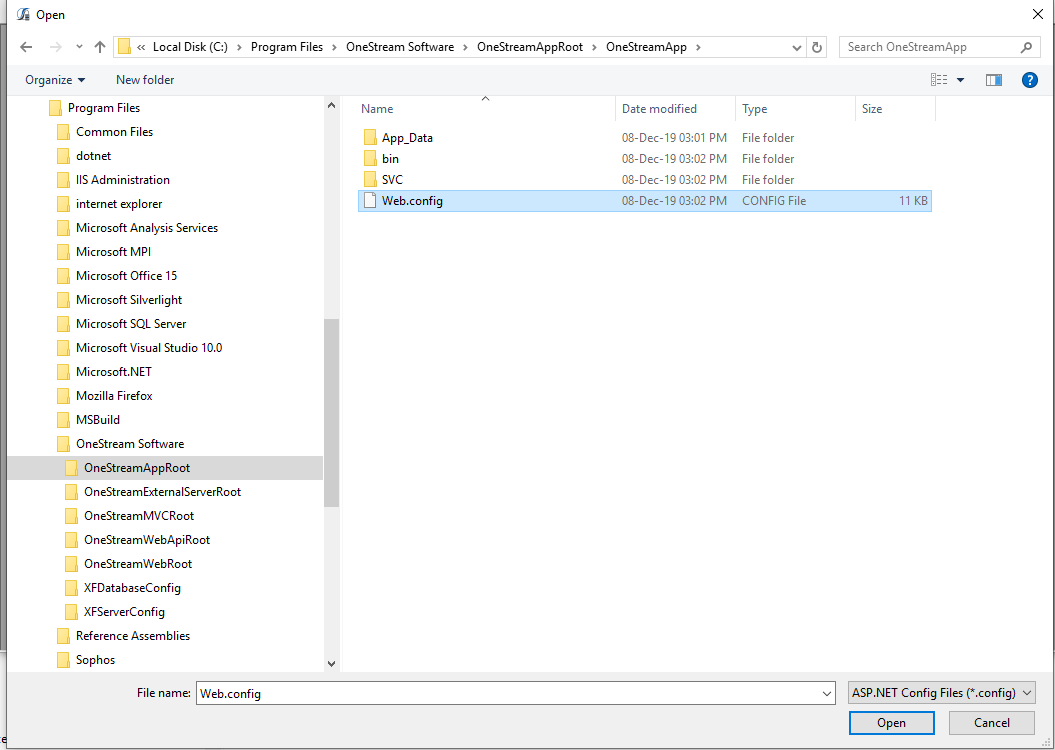
Once selected, navigate to the XFAppServerConfig.xml folder. On my machine that’s C:\OneStream\Config.
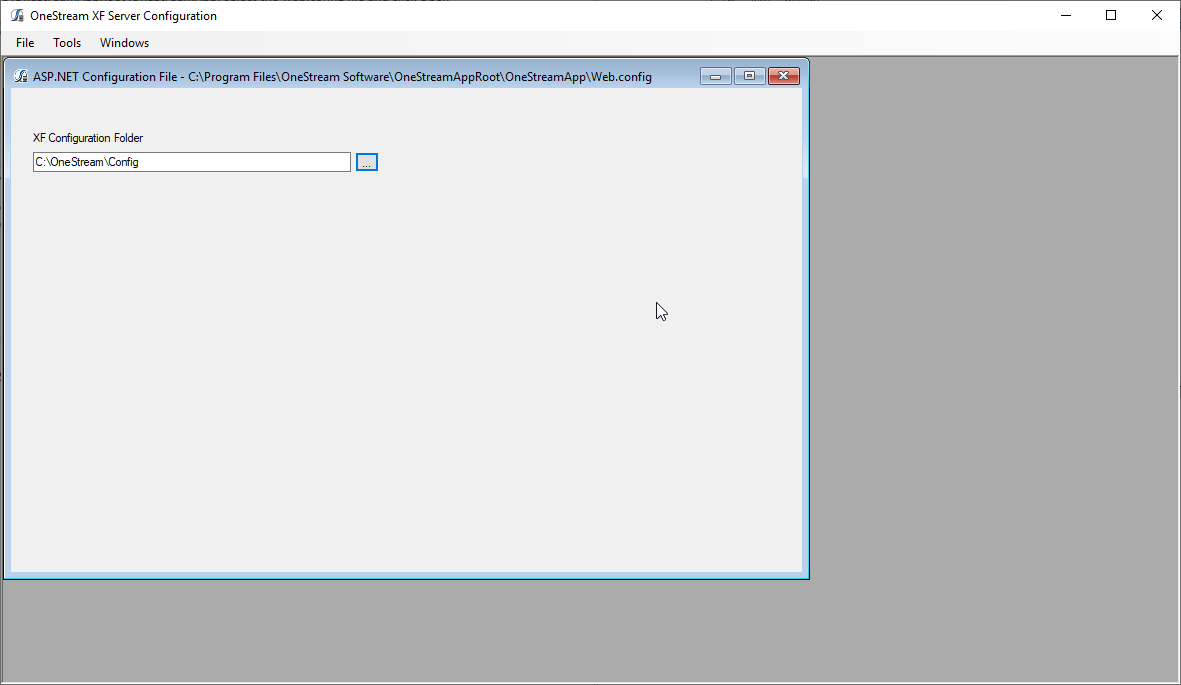
Save it:
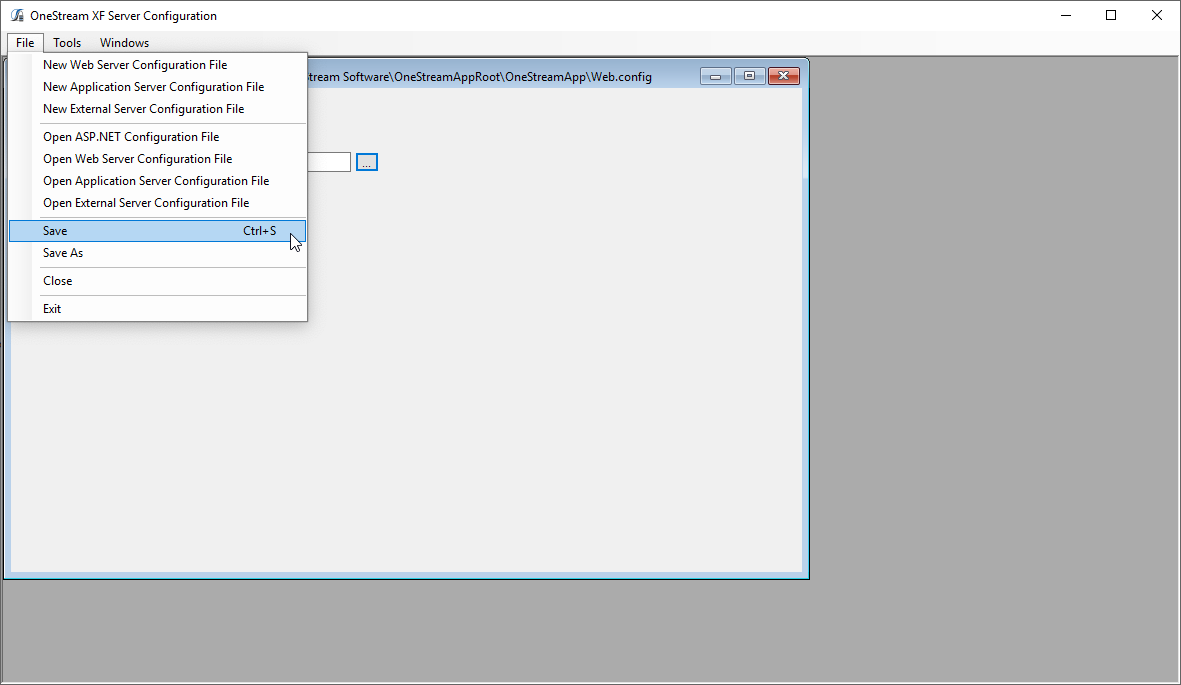
Done.
OneStream runs under IIS, so off we go to configure it.
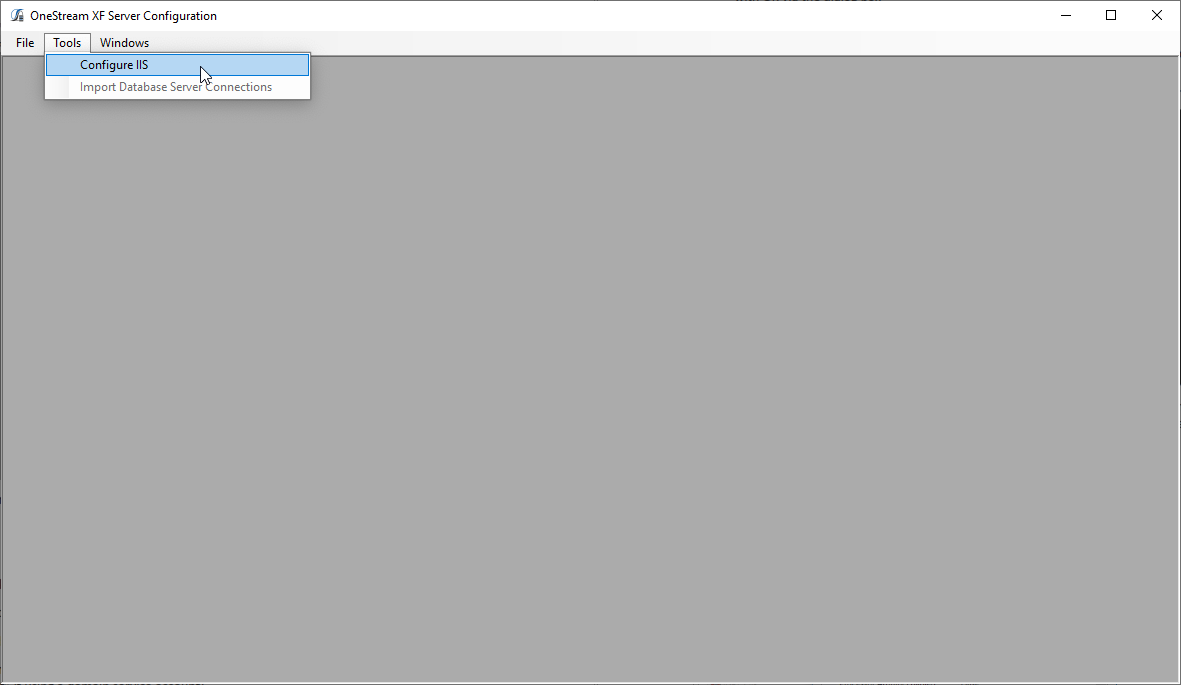
Per the instructions, I am taking the default site name and pool. What, you thought I would go against them? I prefer to not listen to people and not RTM when I stand a chance of maybe being right.
I’m taking the Network Service.
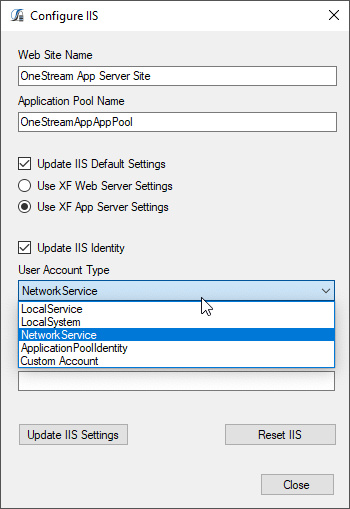
Update IIS Settings
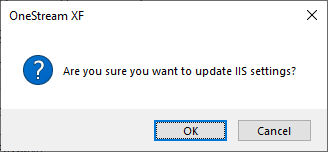
Reset IIS
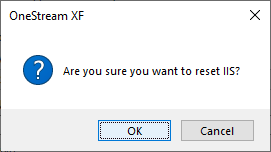
See this pop up for a moment:
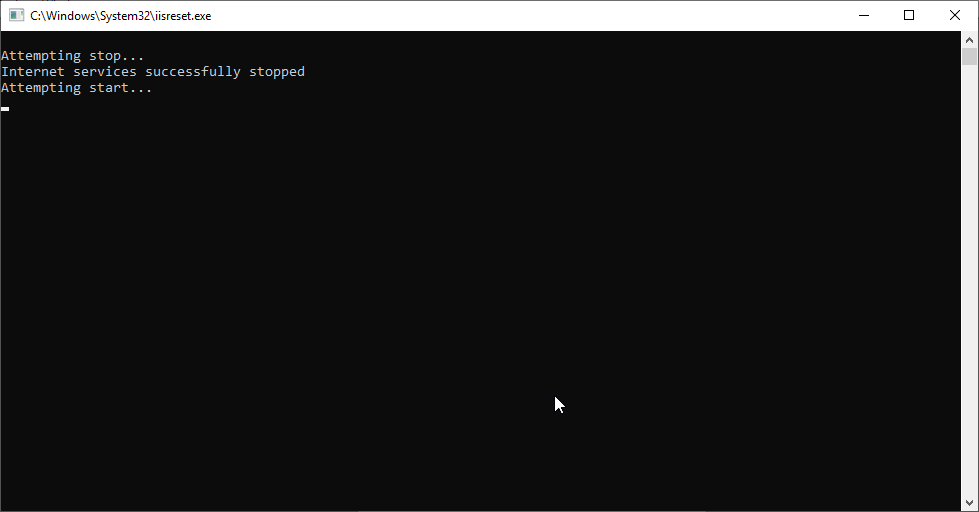
All done.
Configure the Web Server
Using the same Server Configuration Utility, configure the web server’s config file by navigating via the “Open ASP.NET Configuration File” menu pick again. This time the location is C:\Program Files\OneStream Software\OneStreamWebRoot\OneStreamWeb\web.config. Once selected, set the location of the web server configuration file to c:\OneStream\Config and then save.
Configure IIS
Launch IIS Manager:
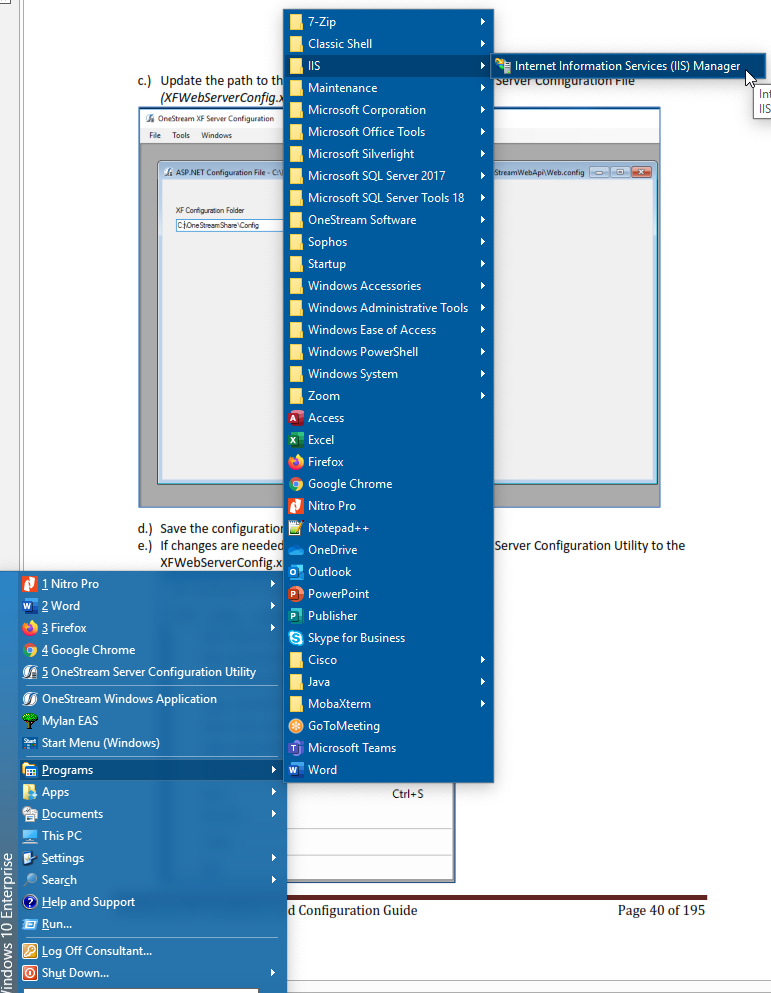
Right click on the OneStreamWebAppPool and select Advanced Settings because, you know, I’m advanced. Or something maybe not even a little bit advanced.
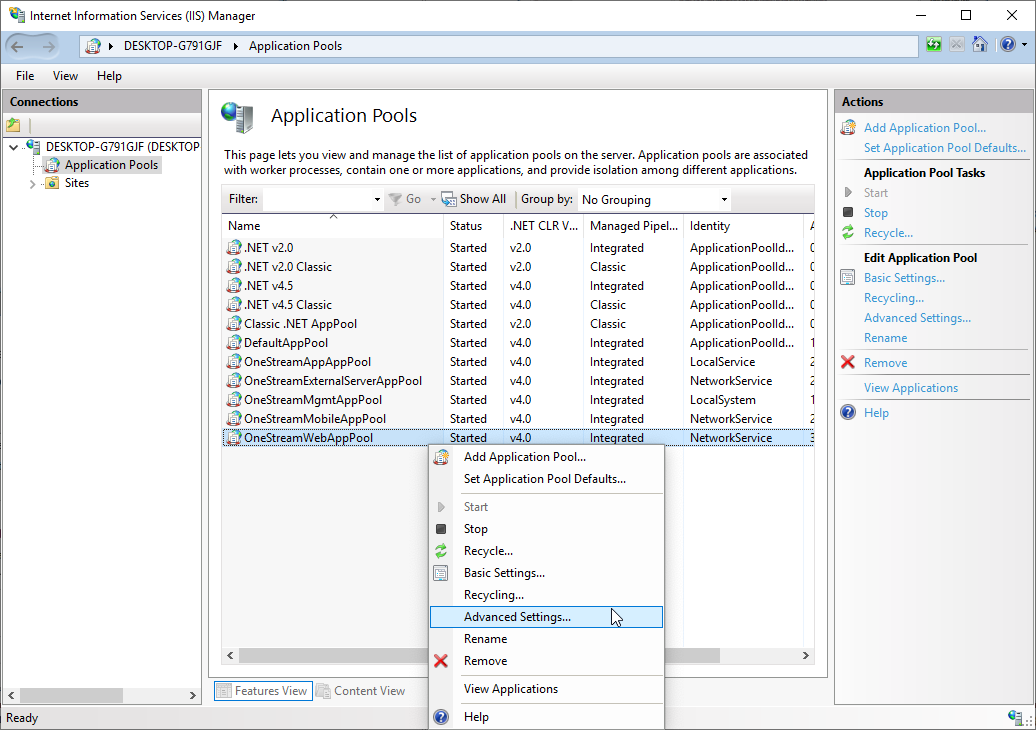
The documents say to change the Identity from Network Service (well, that’s what popped up for me) to a custom service. As I don’t have one, I’m sticking with the default and crossing my fingers.
Running it
Ignominious failure it is
I type http://localhost:50001/OneStreamWeb/ into the address bar of Internet Explorer (surely the Empress dowager of browsers but for now it persists) and…
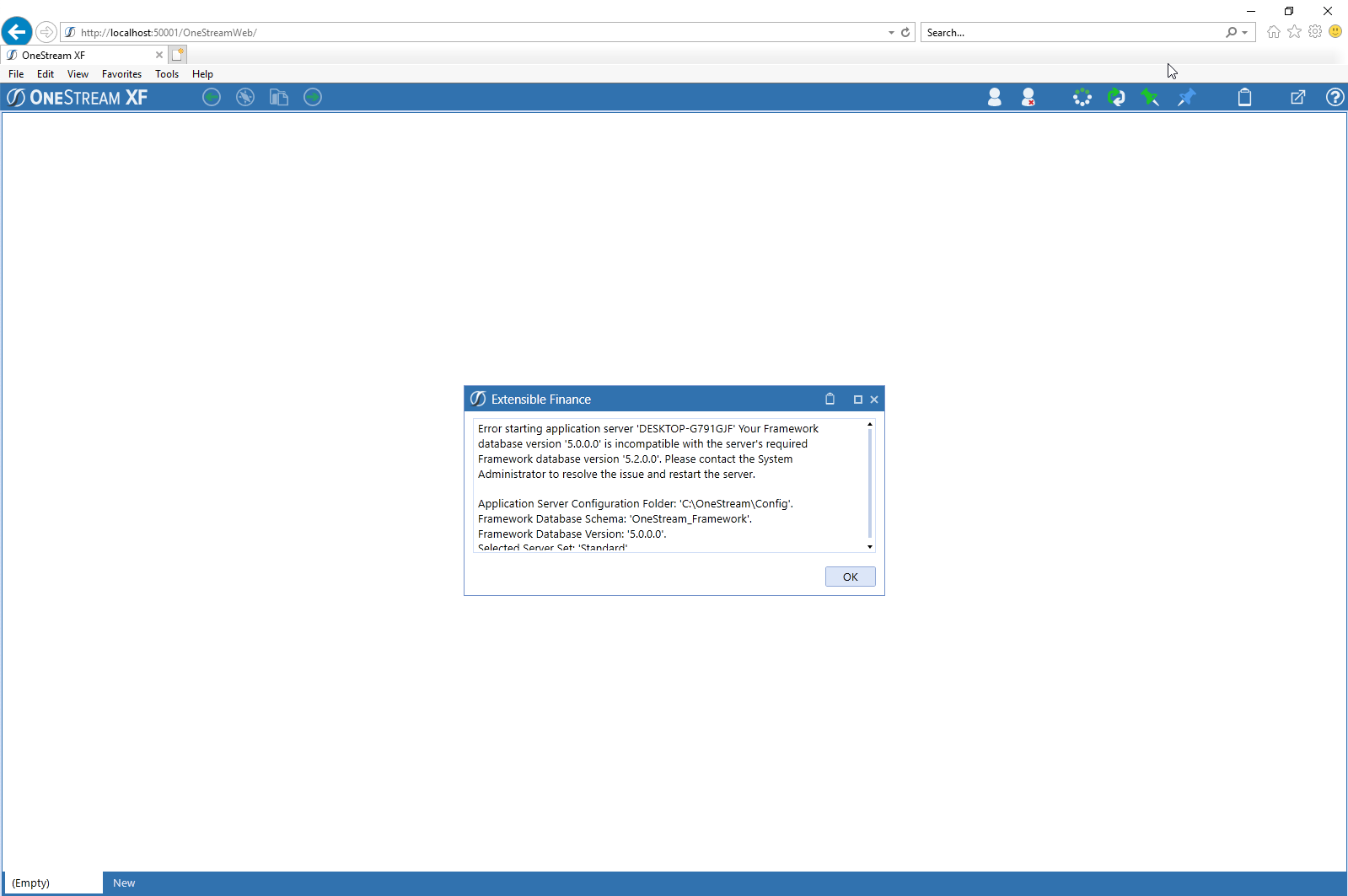
Ah, bugger. But easily fixed as per below.
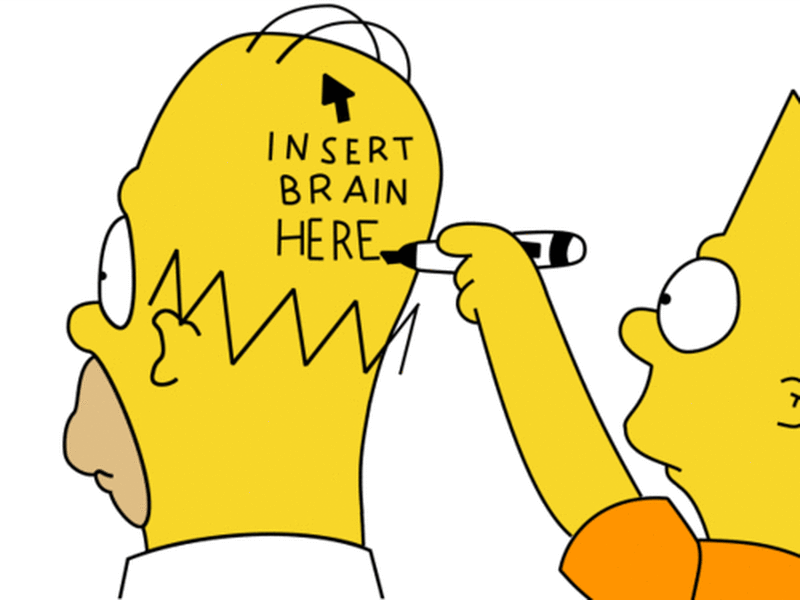
After an IQ transplant, I’ll make my humiliation easier to read:
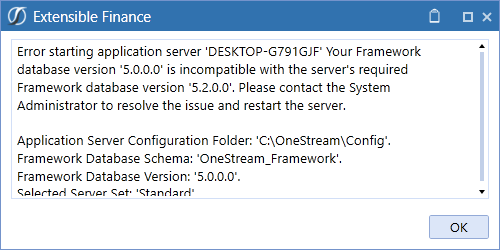
Why, Cameron, why? Why? Oh, could it be because I DIDN’T READ THE “OneStream XF version 5.2.0 Release Notes” guide? The one with the explicit instructions for upgrading that has these instructions:
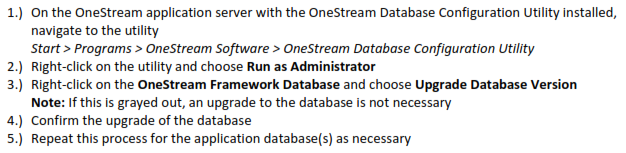
Could it? Could it? It could. Bugger, again.
Configure that database
Let’s run that configuration utility.
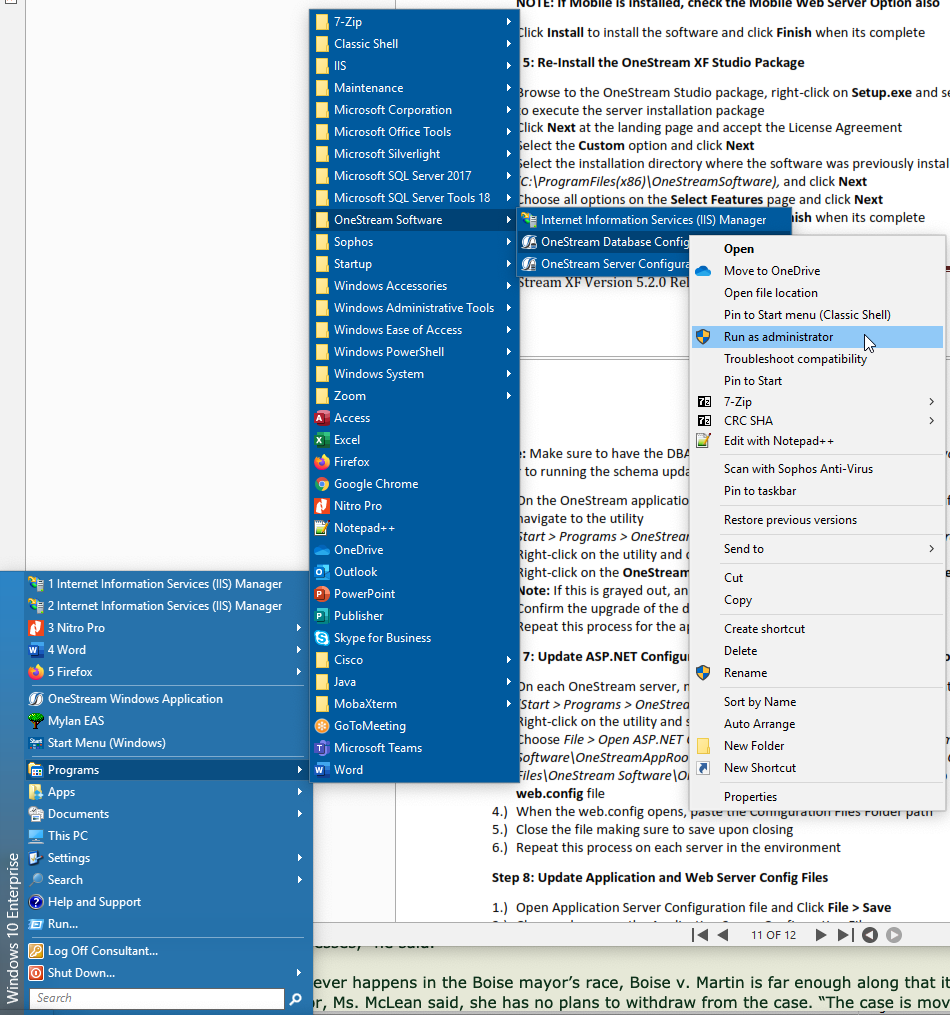
And then for the love of all that is good on God’s green earth, let’s do this right.
Let’s upgrade the FrameWork database:
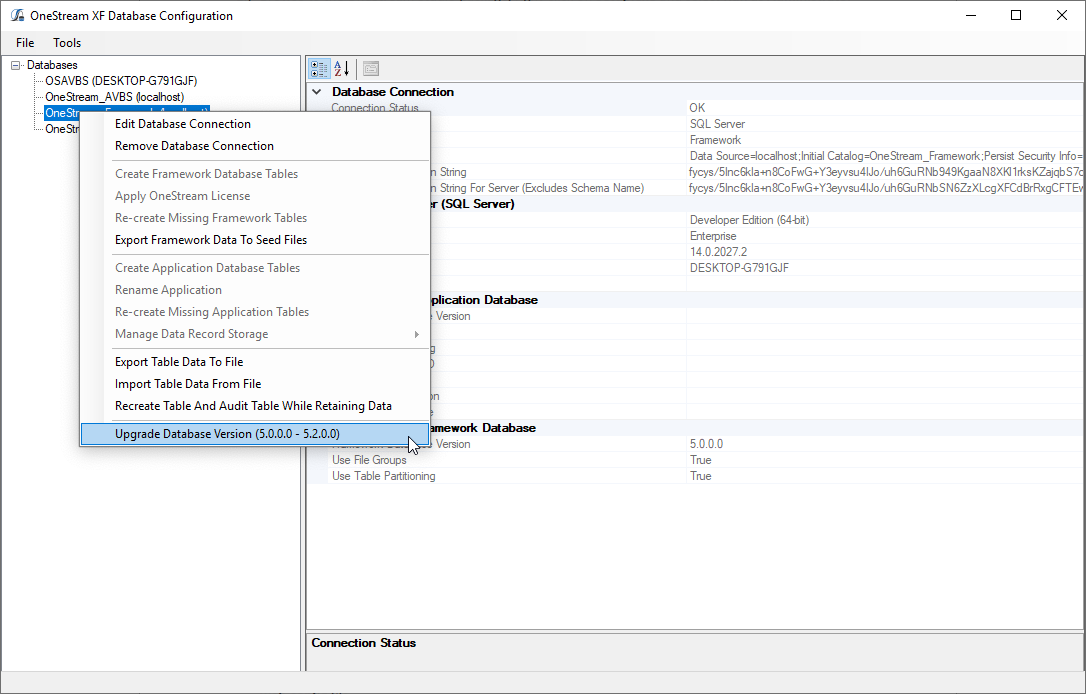
Are you sure? Probably.
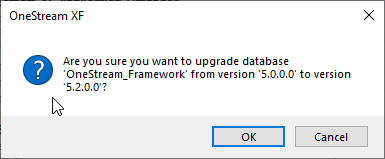
Done.
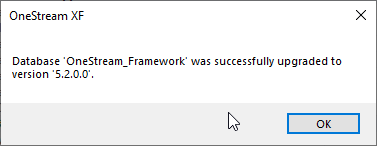
Does it in fact work?
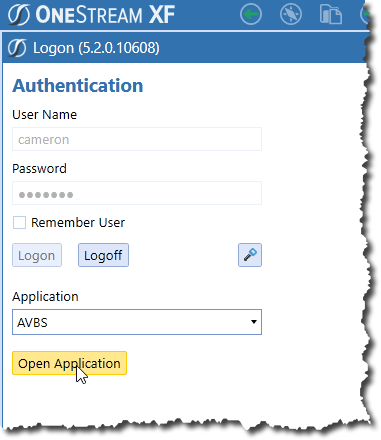
Yes! I can even see my beloved albeit recently neglected A Very Basic Sample app. I’m Sitting On Top of The World.
Yes, it runs. However, as a refreshing change, I’m going to continue to read the readme doc and see if there’s anything else I ought to have done.
Updating the application configuration properties
Ah yes, I need to check if there’s anything else I need to do. Here’s someone-I’ve-never-met taking a look round a corner at me as I vainly continue reading the ReadMe. Why is she pursing her lips? Perhaps she’s smirking at my installation ineptitude? Probably.

And here we go:
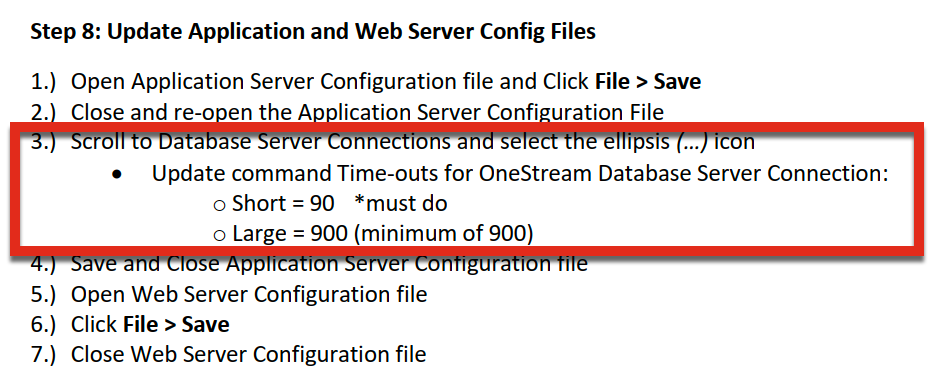
I got away with not setting the database server connection to the right timeout. Sometimes I get lucky but let’s do this the right way.
Back we go into the server configuration utility. Select “Open Application Server Configuration File” and pick the XFAppServerConfig.xml file. And yes, I backed up the files beforehand just in case I got it wrong.
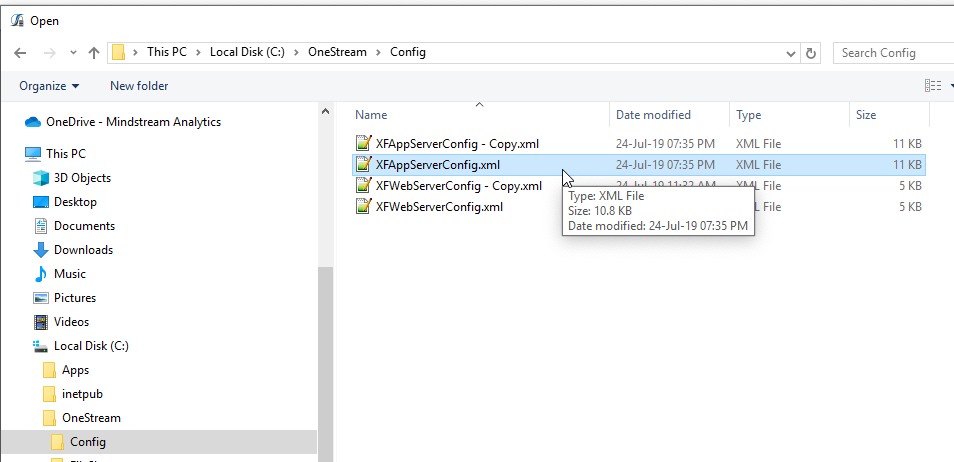
Now change the timeouts by clicking on the Database Server Connections ellipsis:
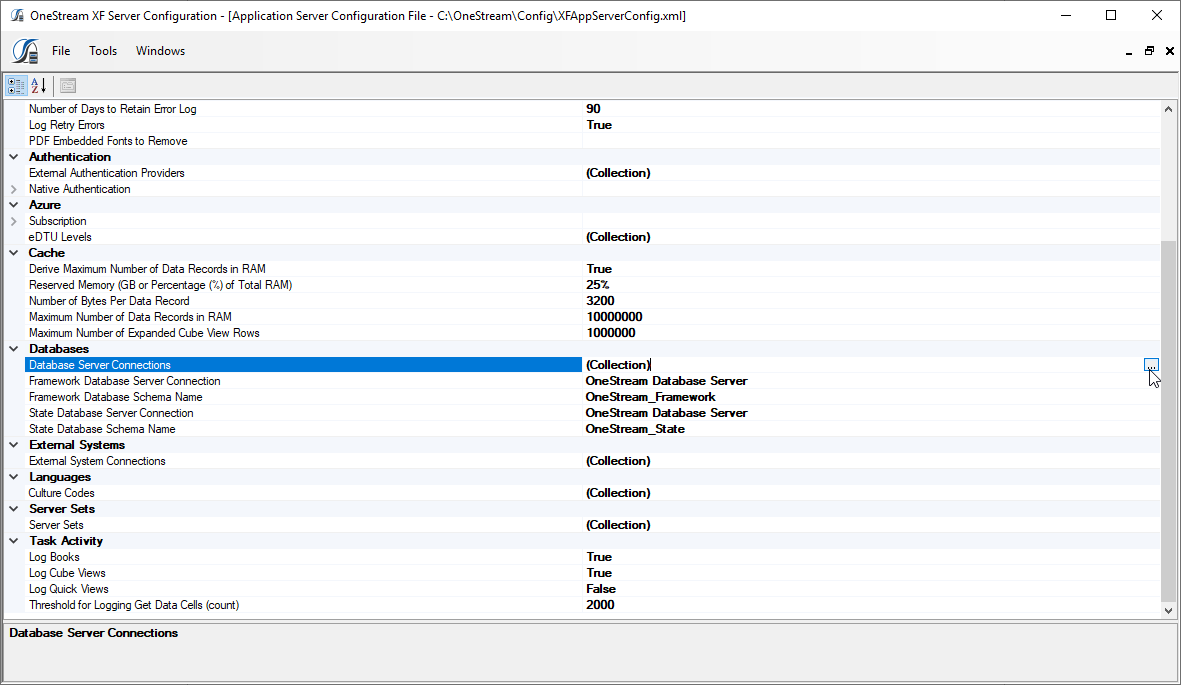
Update the settings per the docs:
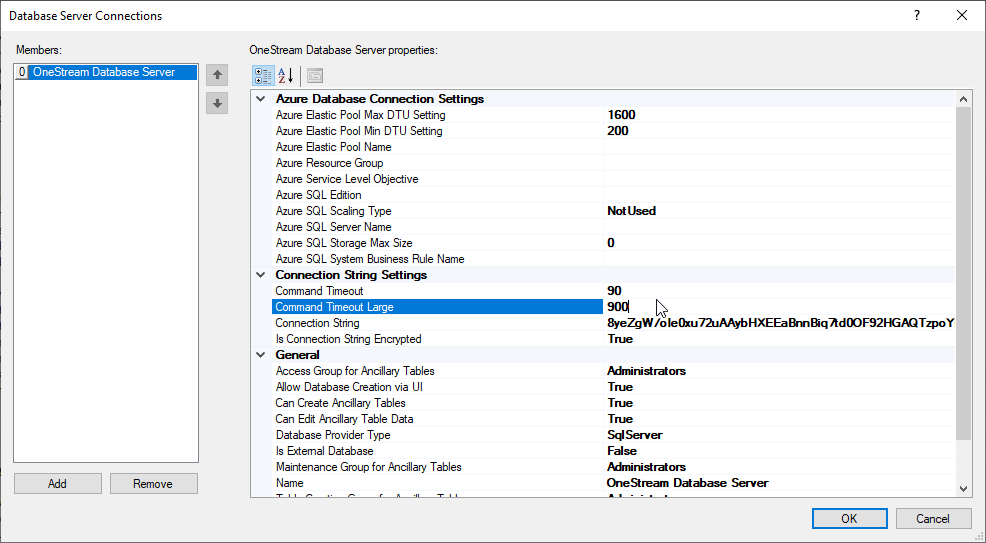
Save the file and then do the same thing with “Open Web Server Configuration File”.
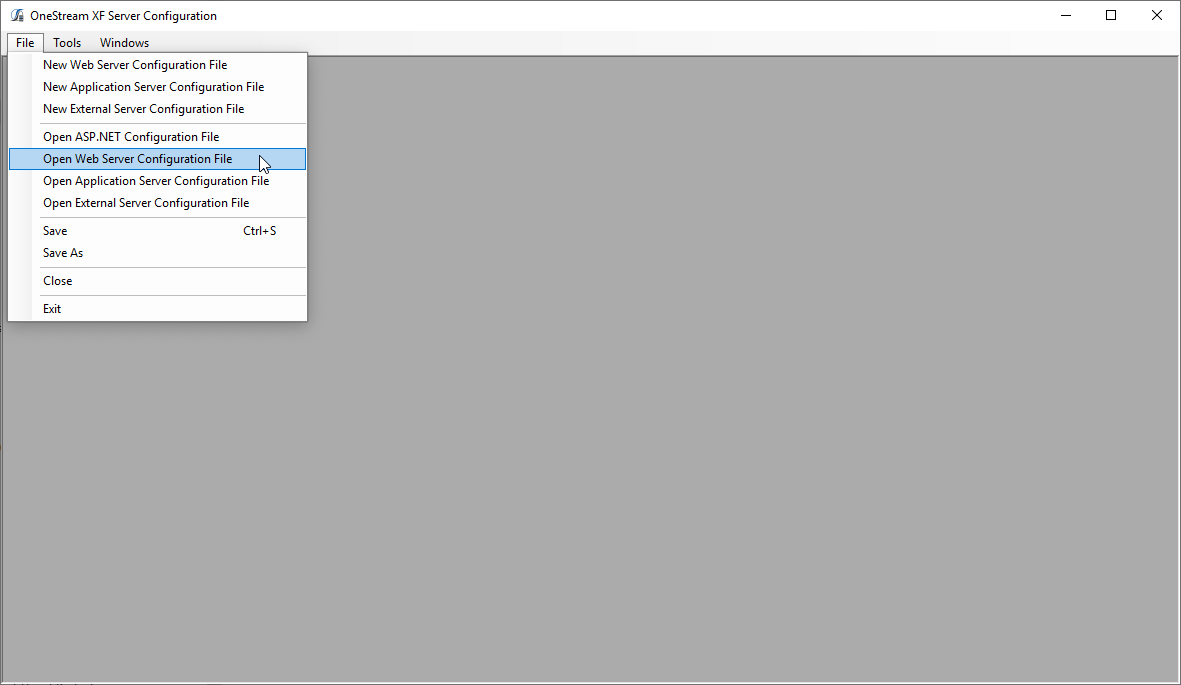
And then save it:
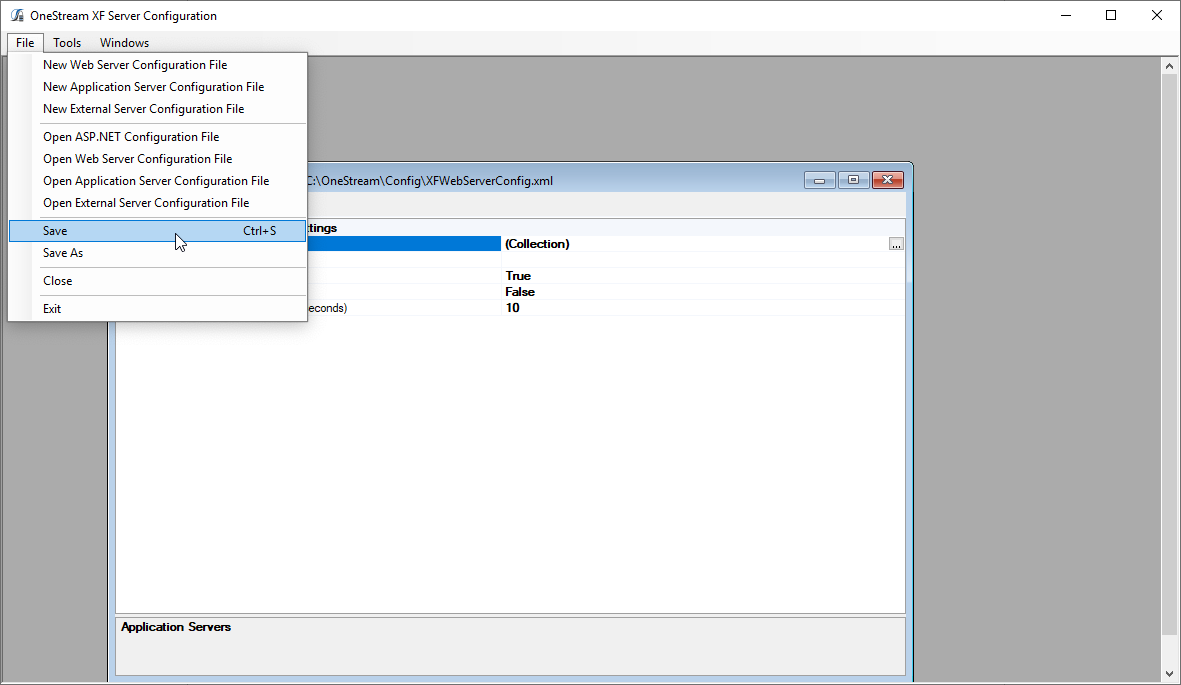
I took a look at my backup and then at the file I just saved and can’t see a difference. It’s probably there and I’m too blind to see it but even if the file didn’t get changed, why not for once follow the instructions? It is a refreshing change.
Validate
There are notes in the release notes about changes to the compiler. Let’s see what happens when I go into AVBS and fully compile the rules:
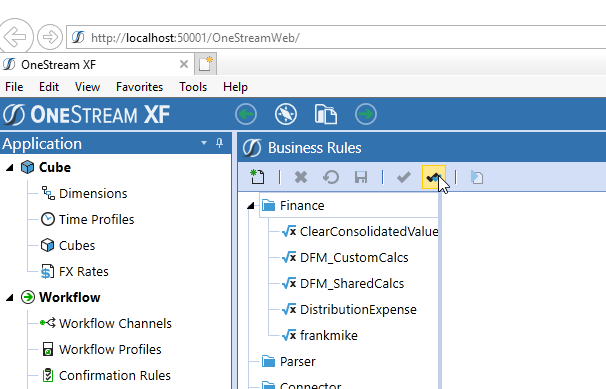
What could go wrong?
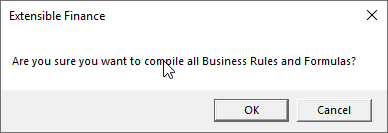
Ah, bugger.
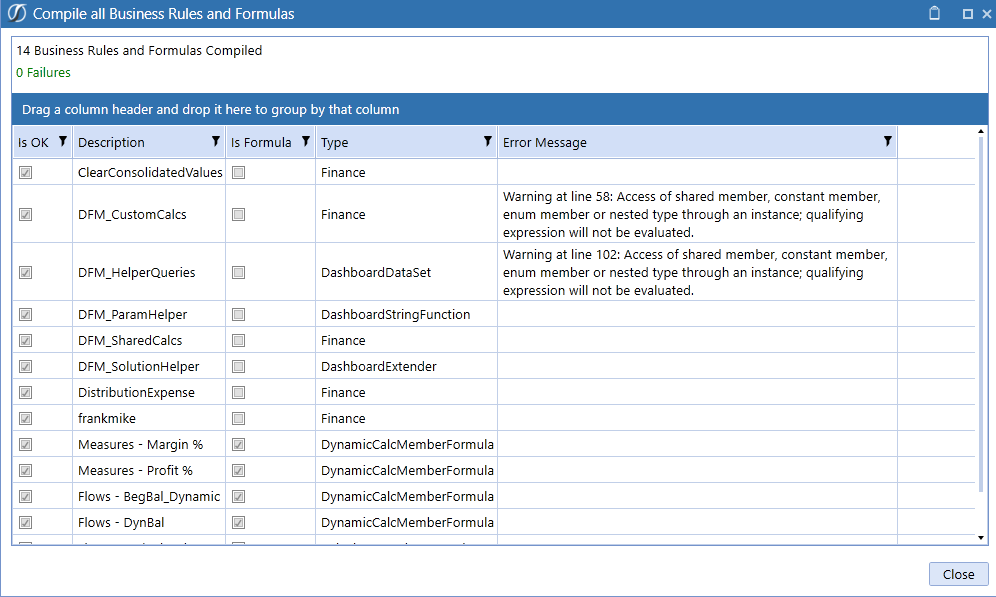
So, some code to fix but I don’t think it’s a big deal – see my next blog posts to find out if I’m whistling past the graveyard.
Clients
The hard stuff is done. Now we’re off to install the clients.
Everything, and I mean everything, is running setup.exe as an administrator. So easy.
Excel
Run as admin:
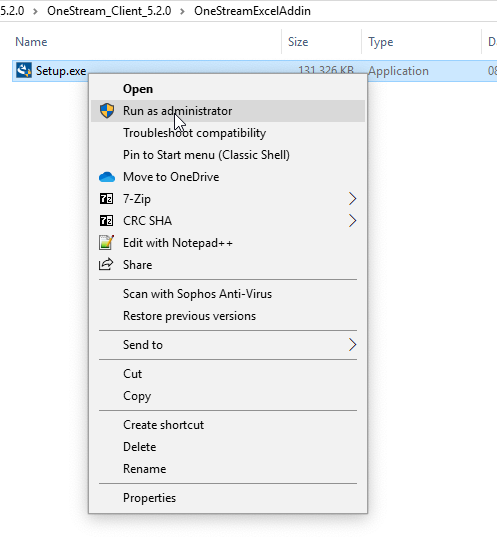
Click on through:
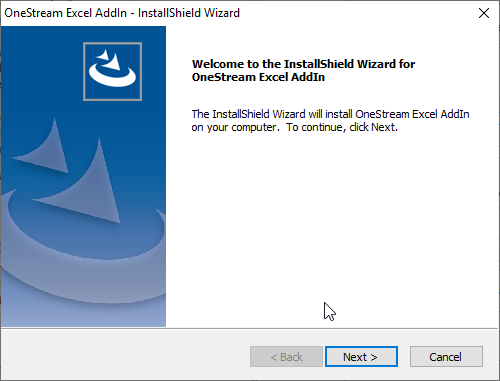
And again:
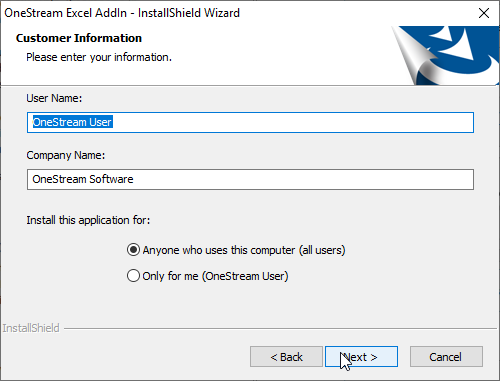
Sure, let’s do the whole thing:
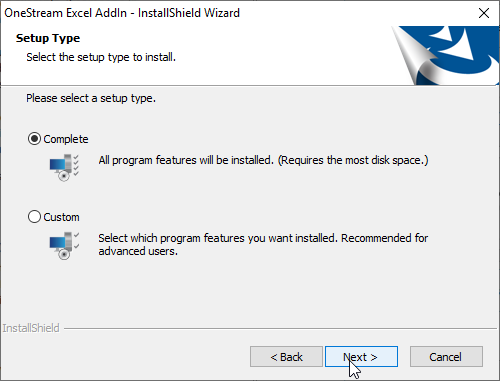
Install:
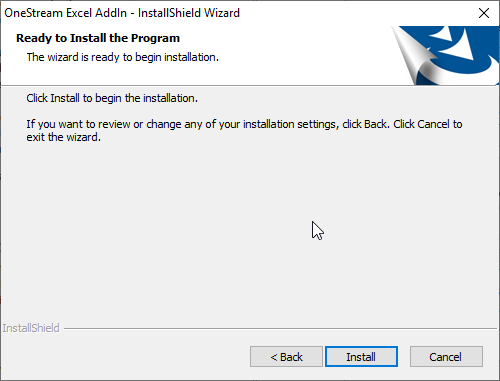
Away it goes:
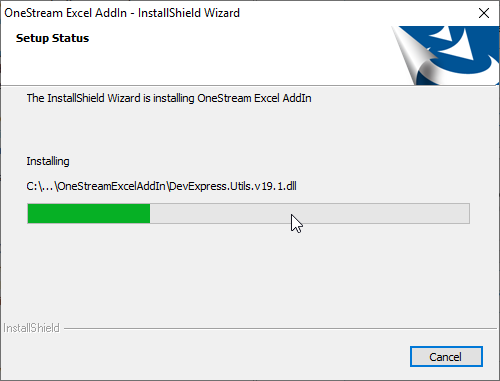
All done. Let’s log into OneStream:
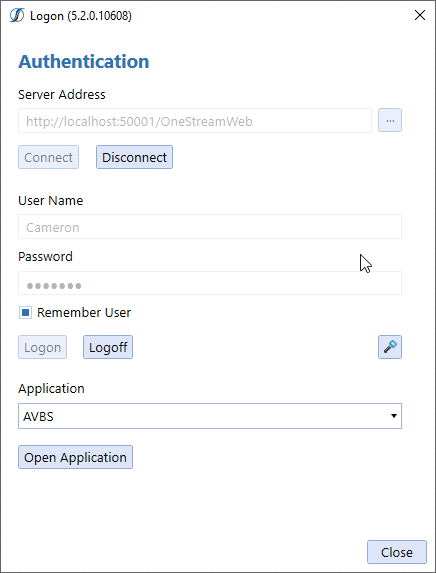
Here’s my very first QuickView in 5.2:
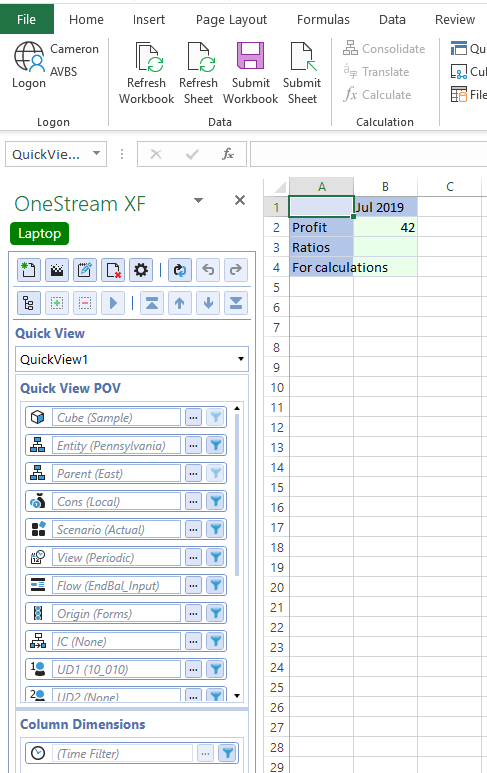
Note the nifty green “Laptop” label. I have that from my 5.1 instance but how to do it is also in the 5.2 install document for those of you who want it. I highly recommend it for sanity’s sake to know what environment is currently in use.
Everything else aka Studio and the Windows client
How boring is watching me install things from setup.exe? Boring, but not as boring as me taking screenshots and pasting it into Word. Trust me, the installs for Studio and the Windows client were just tickety-boo:
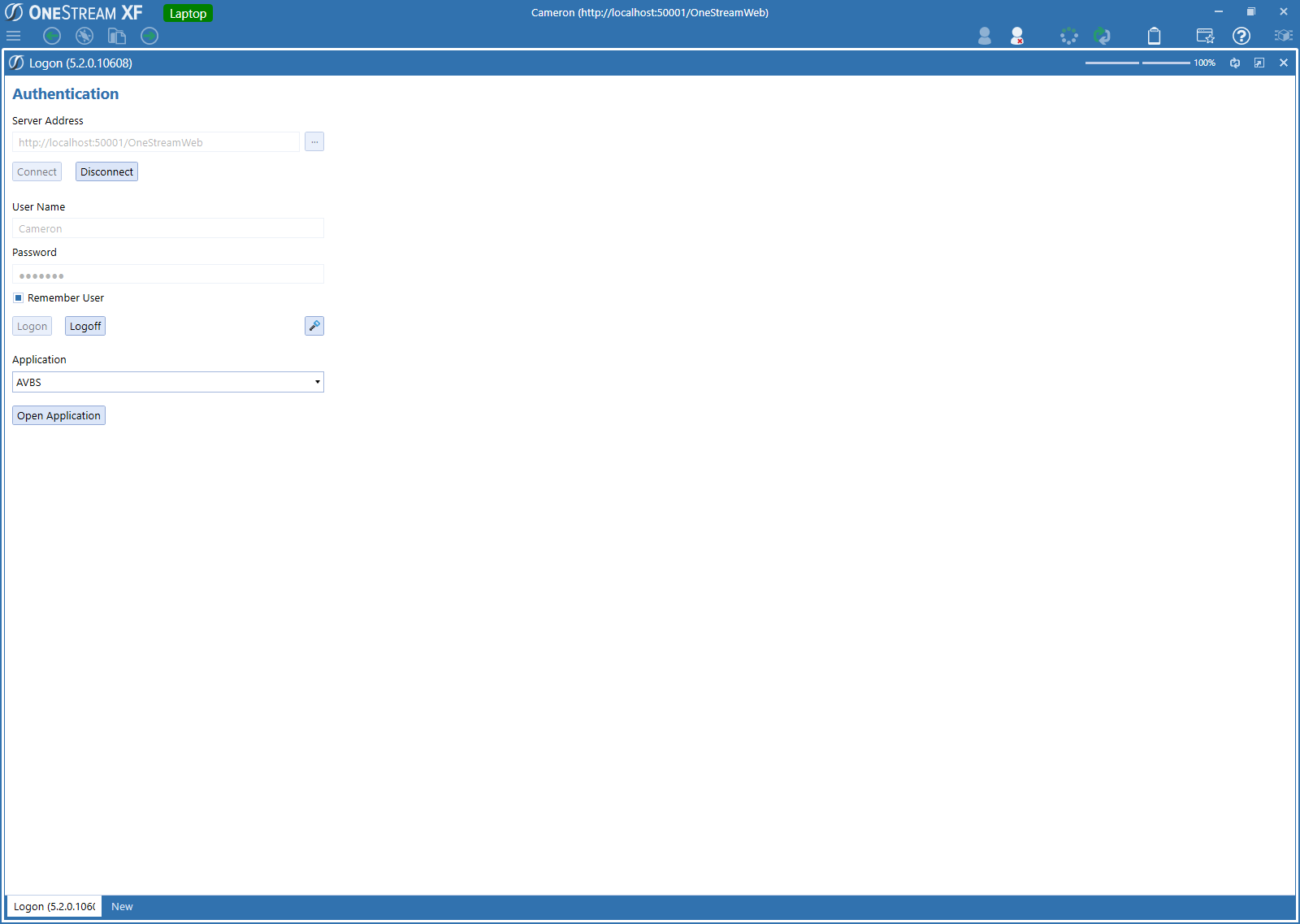
All done, this time for real.
So what do we have and how long did it take?
What we (me, really) have is a Windows 10, consultant-only (I can’t see OneStream thinking this is fit for any paying customer), 5.1 -> 5.2 upgrade and the end of a 32 page blog post. Eeek.
We (you and I, really) have a step-by-step guide to upgrading with a few real-world “oopsie” moments. I didn’t claim I was any good at this, did I.
Is said guide redundant to OneStream’s documentation? Probably, if you peruse the installation and read me guides together but now all of my beloved coworkers (really) and competitors (really, again as we’re all in this together) have a look at how to do a simple upgrade on their local laptop instance.
How long did it take? If I took out the eleventy billion super spiffy deluxe screenshots and accounting for the fact that I had a complete RTFM moment, I’d reckon just over an hour from beginning to end.
That ain’t half bad for a full fledged EPM/CPM product.
Be seeing you.
Wow, that was easy, and very entertaining. I’m a little concerned, though; I don’t have a “Probably” button!