Infrastructure and Me
Yr. Evr. Lyl. & Fthfl. Svt. and infrastructure have a relationship: I must be able to install the software I work with else I take up ditch digging and yet at the same time I’m pretty dire at it and I hate it. Do I hate it because I’m bad at it or am I bad at it because I hate it? Does the reason even matter? It’s complicated.
However, I’ve moved on to a new CPM platform so perhaps things will be better. I was told this week that anyone (the actual example was: anything aka a can of soda pop) can install. And yet I know that installing Office 2016 just the way I wanted literally took me a weekend. Talk about complicated.
And yet, and yet…a new release of OneStream came out on the 18th of October and by the 19th of the same month and year I simply had to have it, cf. my aversion to manual trench excavation. Buoyed by what might be wildly misplaced optimism on my part, I decided to try the 4.1 to 4.2 install. How hard could it be? After all, the upgrade instructions are but five pages long.
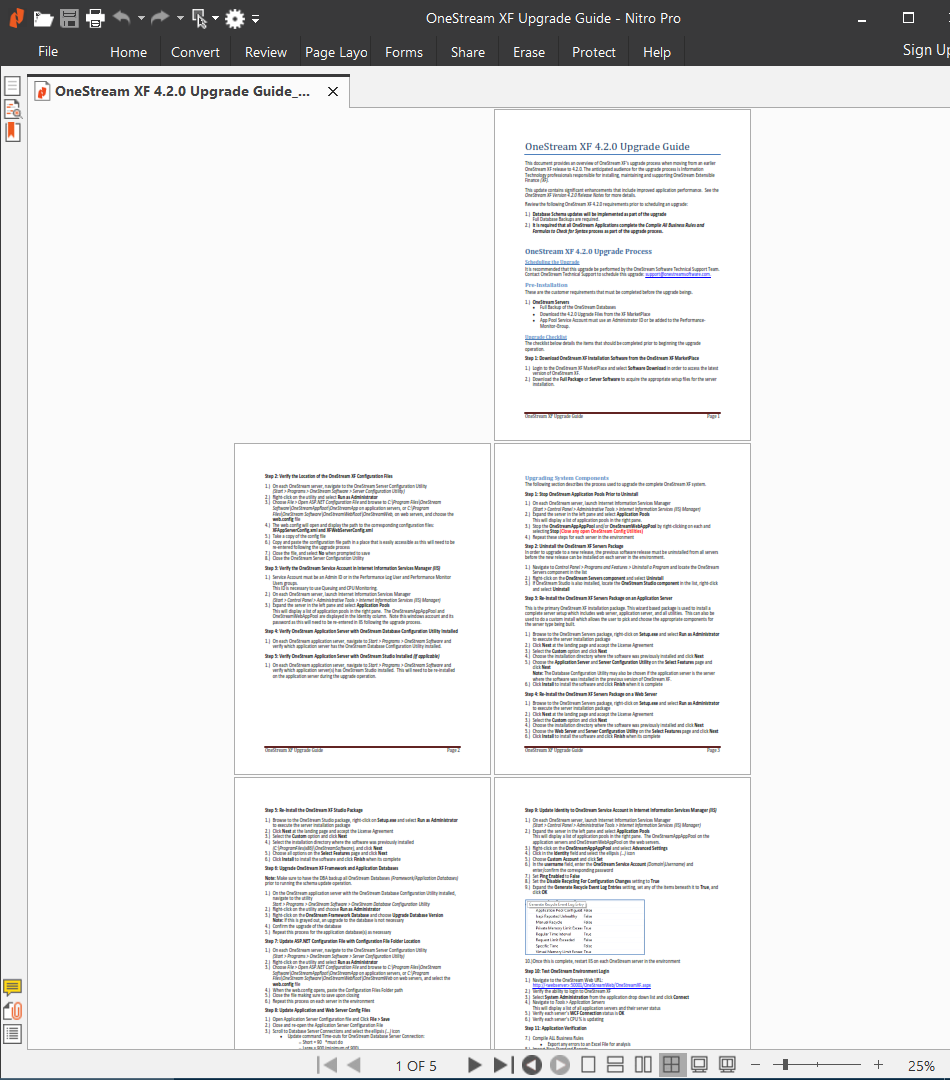
A note before you dive in
The purpose of this post is to show you how a Compleat Infrastructure Idiot can do an all-in-one upgrade on his laptop. Do not think of this as the actual instructions for your real world system’s upgrade. The real deal official documentation that is shown in the screenshot above is what you should actually follow; the screenshots in this post will help you along. You Have Been Warned.
So Cameron, should I stop reading this? After all, a documentation team wrote the real instructions and you already noted that you’re pretty bad at this.
Ah, but it turns out that I’m not bad at this or at least not as bad as the historical record has evinced. Read this for a n00b’s trials, tribulations, and ultimate success. What? You thought I would write all of this if I failed?
Let’s do this thing
Be a localtarian
The whole download is but 1.18 GB as a zip file. The full install contains the three clients (the Excel add-in, the report studio, and the new Windows desktop OneStream client app), all of the documentation, the sample app(s), style templates, and the server itself. That’s an awful lot of content in an awfully compact size, especially when compared other products.
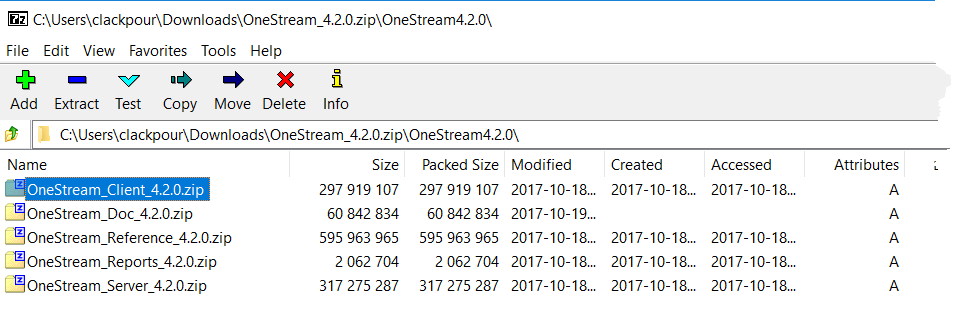
What I’ve heard and heard and heard is that upgrading a simple environment such as my local consultant build is just a series of running setup.exe and clicking on the Next button. I am nothing if not cynical so I politely nodded in agreement while wondering if I could have some of whatever the speaker was imbibing.
And yet…
I will spare you the tasks of stopping the OneStream IIS application pools and running Windows uninstall via Program and Features. The latter was an OMG moment as I am used to applying the computer equivalent of Agent Orange to existing EPM installs.
I also ran the ran the OneStream Server Configuration Utility to get the configuration file path directory. In the case of my laptop server, that’s a short and sweet C:\OneStreamShare\Config. Lastly, I noted the OneStream Service Account.
Install away
With that, off to the unzipped server install folder. Yup, there it is: setup.exe. But I wasn’t fooled. This was obviously going to be Another Painful Evening when I ran it as Windows Administrator.
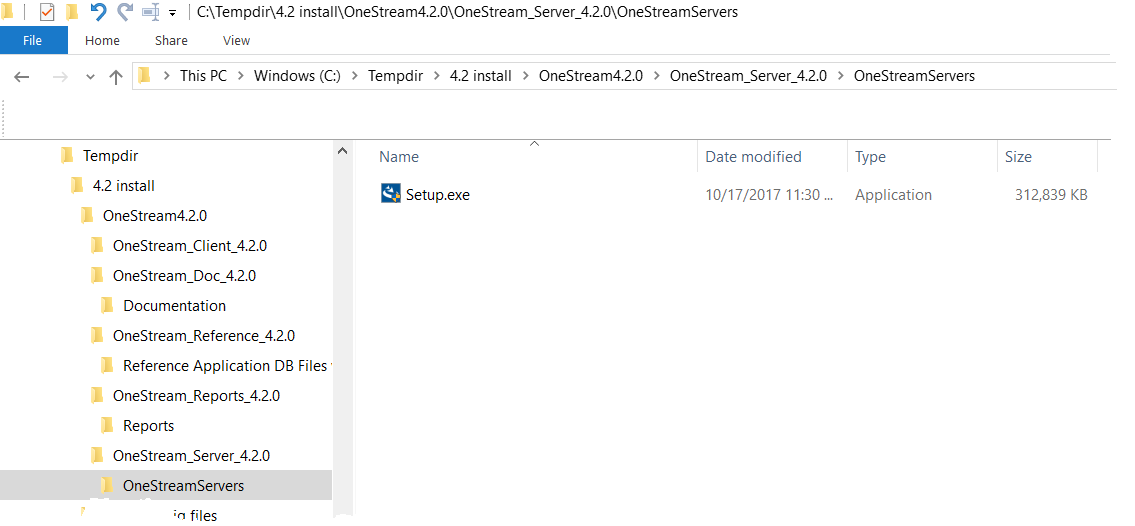
What oh what oh what appears? Is Next but a gateway to a world of pain and suffering? Probably.
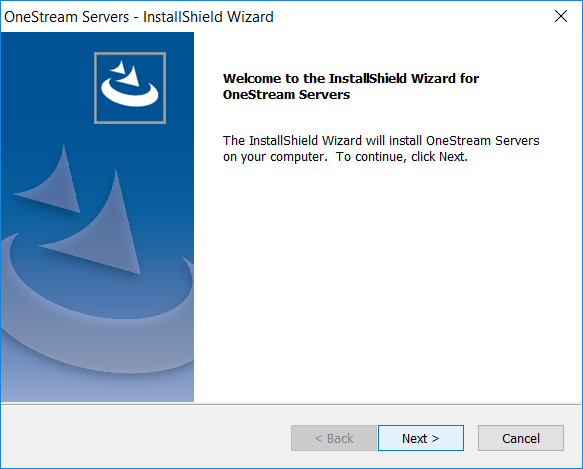
An EULA? Pffft. The hard stuff hasn’t happened yet.
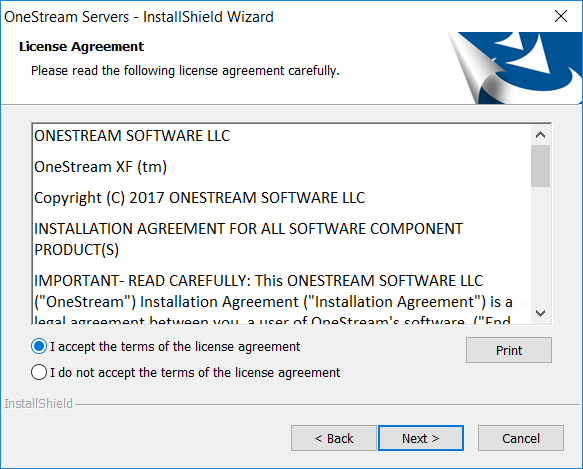
A radio button choice? A Next yet again?
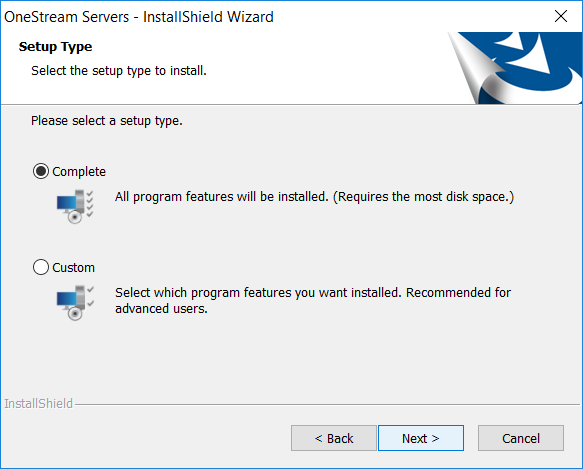
Don’t be THAT guy
NB – In what is one of my sad constants of personality, you, Gentle Reader, should know that as is my wont, I didn’t RTM as the upgrade guide quite clearly states that Custom should be selected and to then appropriately pick the right components for the application and/or web server. That is definitely the case for real installs that span servers. However, because this is an all-in-one install I’d actually have selected all of the components simultaneously anyway so all was tickety-boo. And I was lucky.
Here are the obvious choices. See the guide on how to split these components up for infrastructure-that-is-bigger-than-a-laptop. It still ain’t a lot to choose.
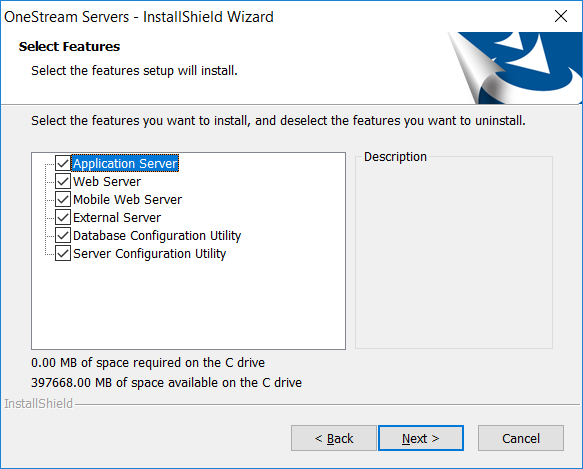
Hah! That’s not a Next button. That’s an Install button. I will manfully click through even though a fourth and likely highly dangerous action has been introducted.
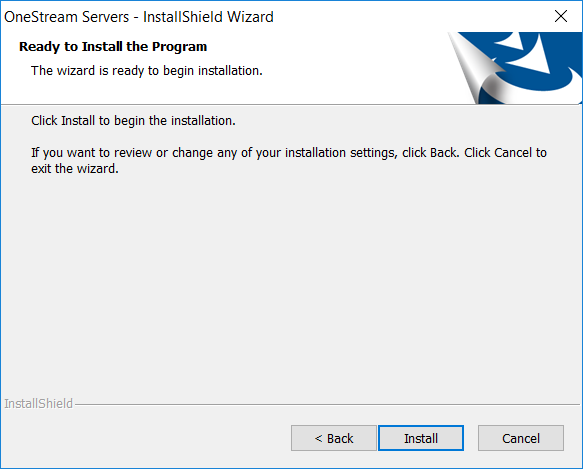
And a Cancel button for the faint of heart:
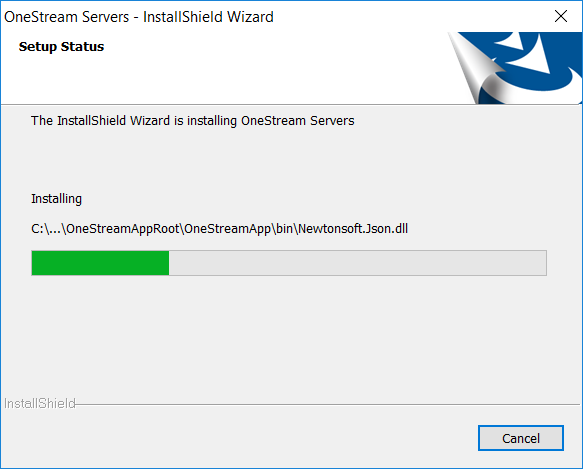
And then a Finish button:
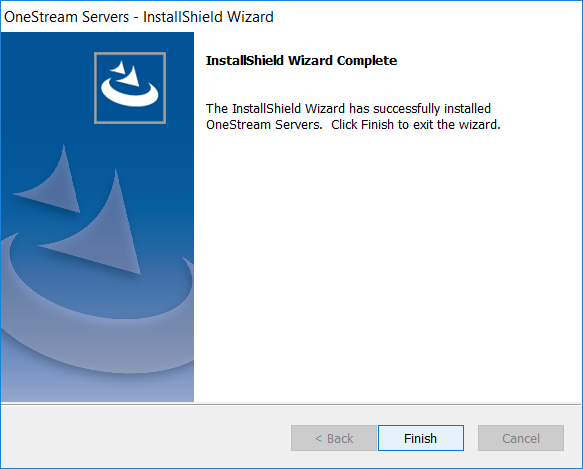
And an OMG did-it-just-finish moment.
Total time for installation, even with me obsessively (but alas not thoroughly as noted below) reading the documentation steps again and again and again before clicking through and taking screenshots for this post, was just over eight minutes. If I hadn’t been so fearful/disbelieving when it came to the instructions and those screenshots the time would have come to under three minutes. Really, it was fast.
Upgrade the databases
It’s possible (actually quite likely as you’ll see in a little bit) that new functionality has beeen added; if so, the database schemas (as this is an all Microsoft stack, that means SQL Server databases) need to be updated. As with the other install steps, I ran the OneStream Database Configuration Utility as Administrator:
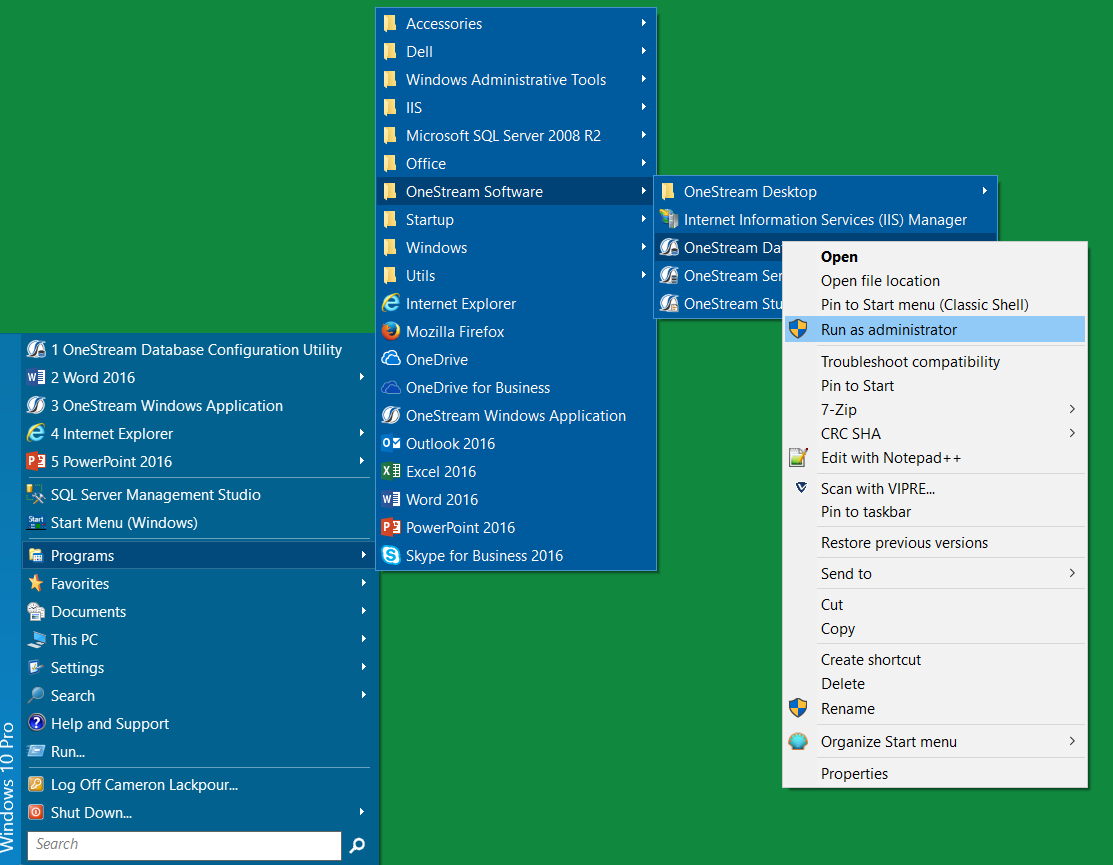
Right clicked on the Framework database and selected “Upgrade Database…”:
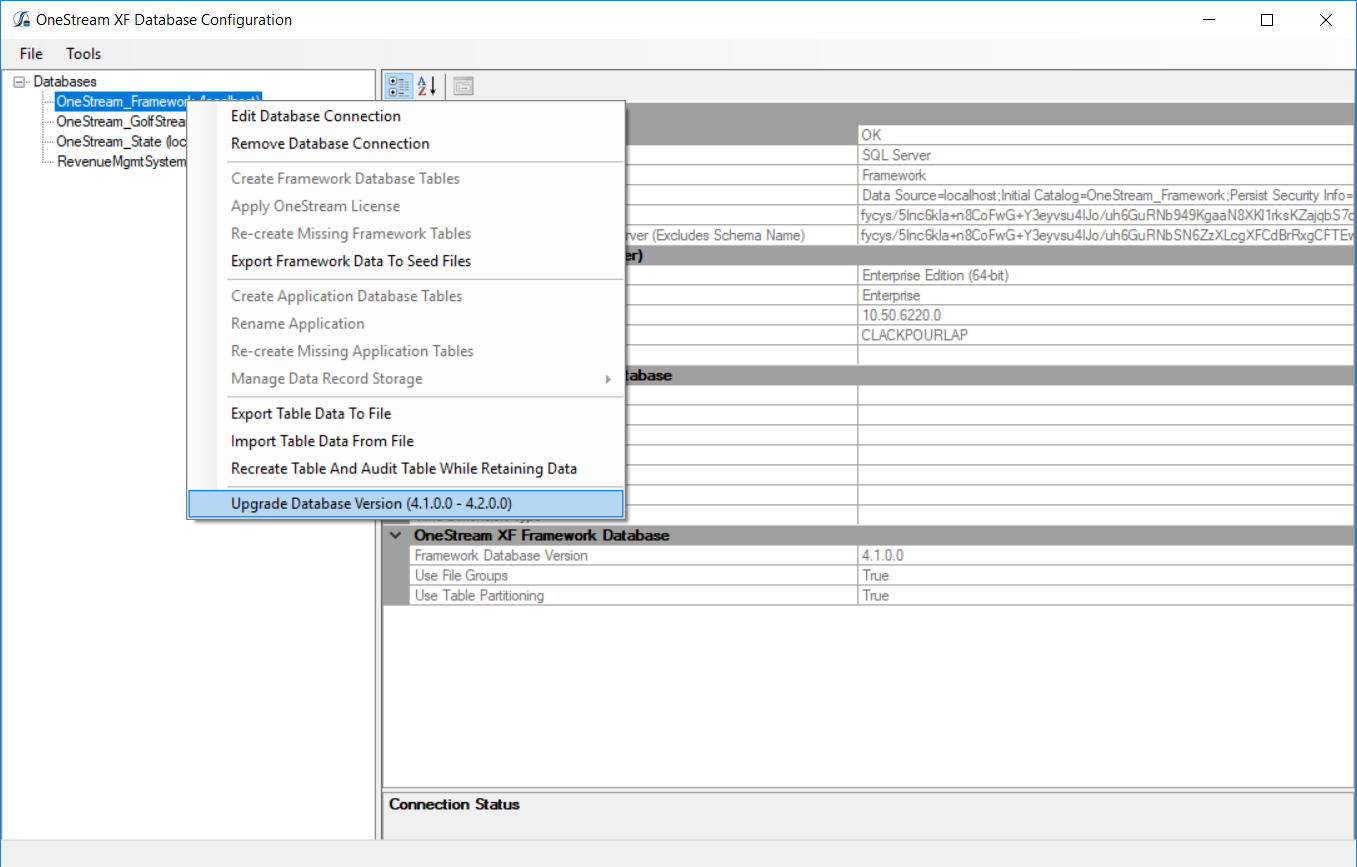
A minute or so of grinding away and…
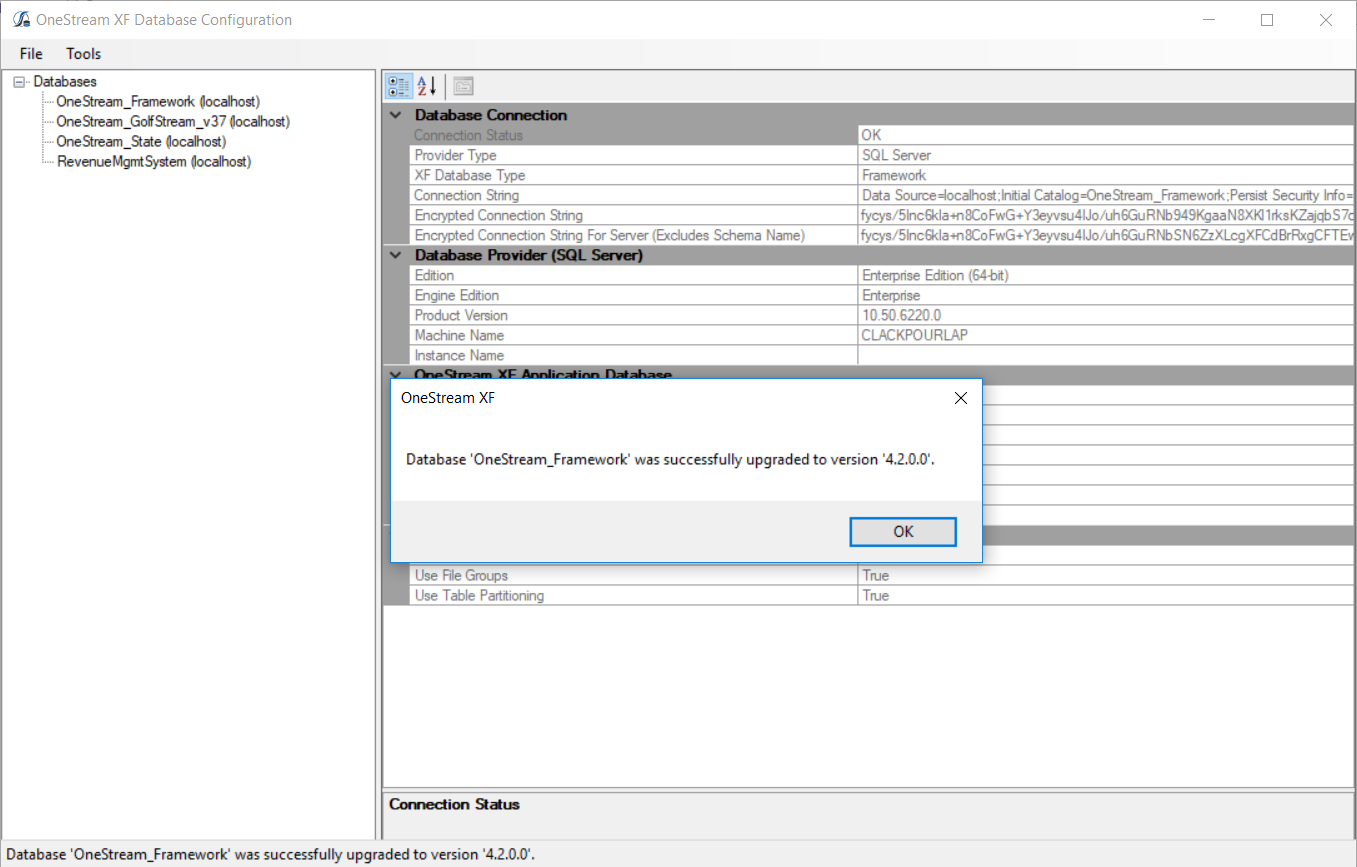
Don’t be THAT guy, part two
Note that I did not select the OneStream_GolfStream demo app database. Would you believe that documentation said to do this? Would you believe I didn’t? Would you also believe pain was the result? Would you? You should. Oops.
Make sure you do when it comes to your custom applications.
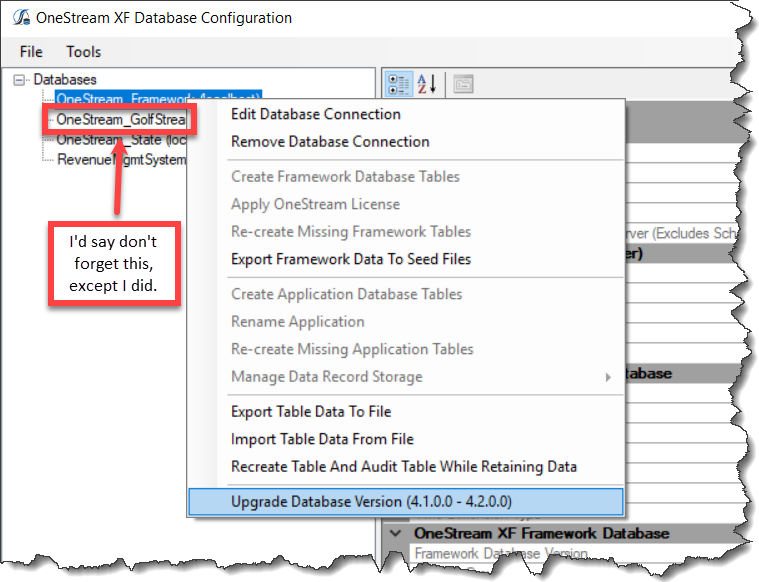
‘Cos if you don’t, this is what you’ll get when (in this case at least) you select Dashboards:
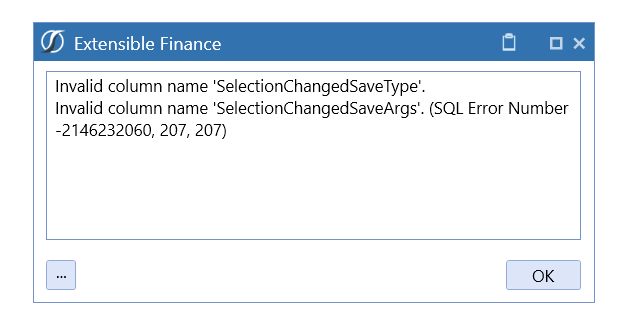
Oh well, I fixed it in the end. I am but a half full can of insert-your-favorite-canned-beverage-right-here. I will note that my colleague Leticia Cordova was just as geeky and did the same upgrade that night and…read the instructions and missed out on this exciting error message.
Application server time
Then it was time for the application server configuration. I ran it to check the for the web.config xml file in C:\Program Files\OneStream\ Software\OneStreamAppRoot\OneStreamApp which in turn showed that the config file path was C:\OneStreamShare\Config. Short and sweet folder paths are what I like to see:
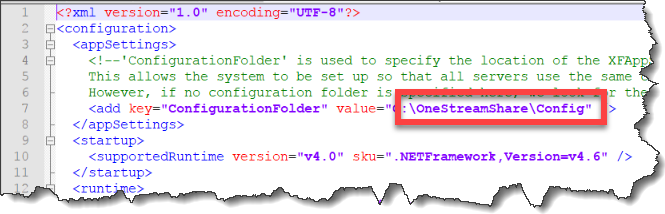
As this is an all-in-one install the path to the configuration folder for the web server’s web.config in C:\Program Files\OneStream Software\OneStreamWebRoot\OneStreamWeb is the same as the app server:
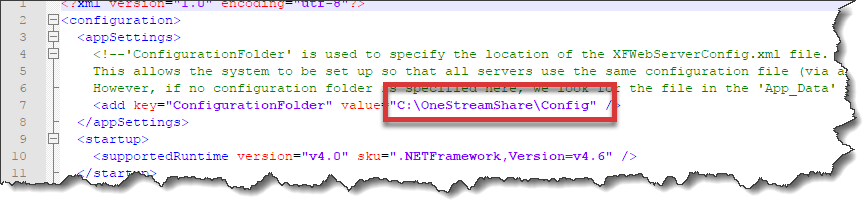
Here it is in slightly easier to understand format:
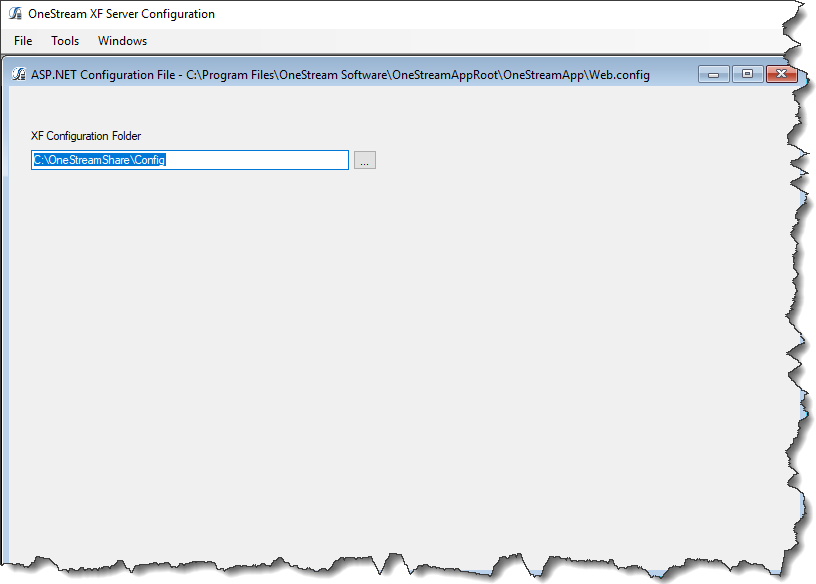
Just for giggles, here it is in the web server version of the location. Again, it’s the same because XF is installed on a consultant’s laptop. It would be different in the real world (well, this is the real-world-inside-my-head, so let’s say it would be different in a customer install) so yes, this step is required in that context.
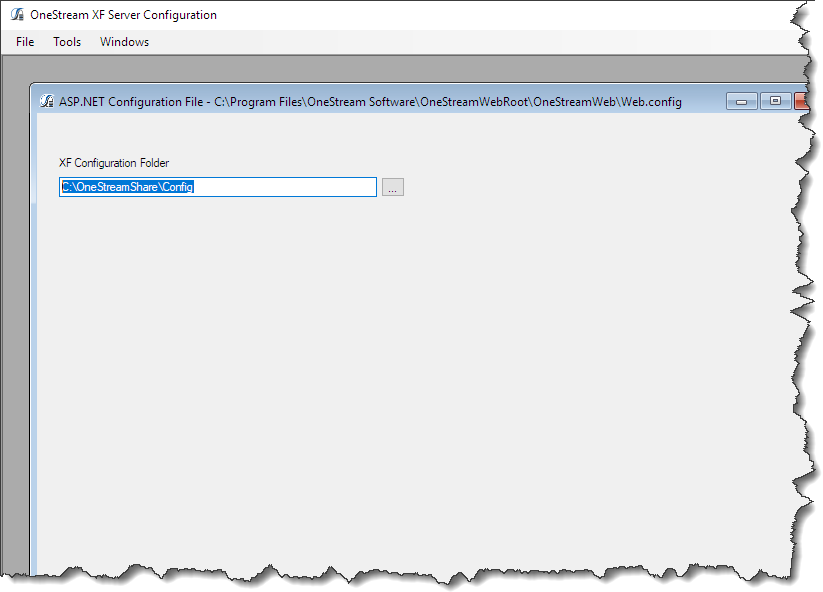
I closed and saved the file(s), chose File->Open Application Server Configuration File, navigated to the nice short path, and selected xfAppServerConfig.xml:
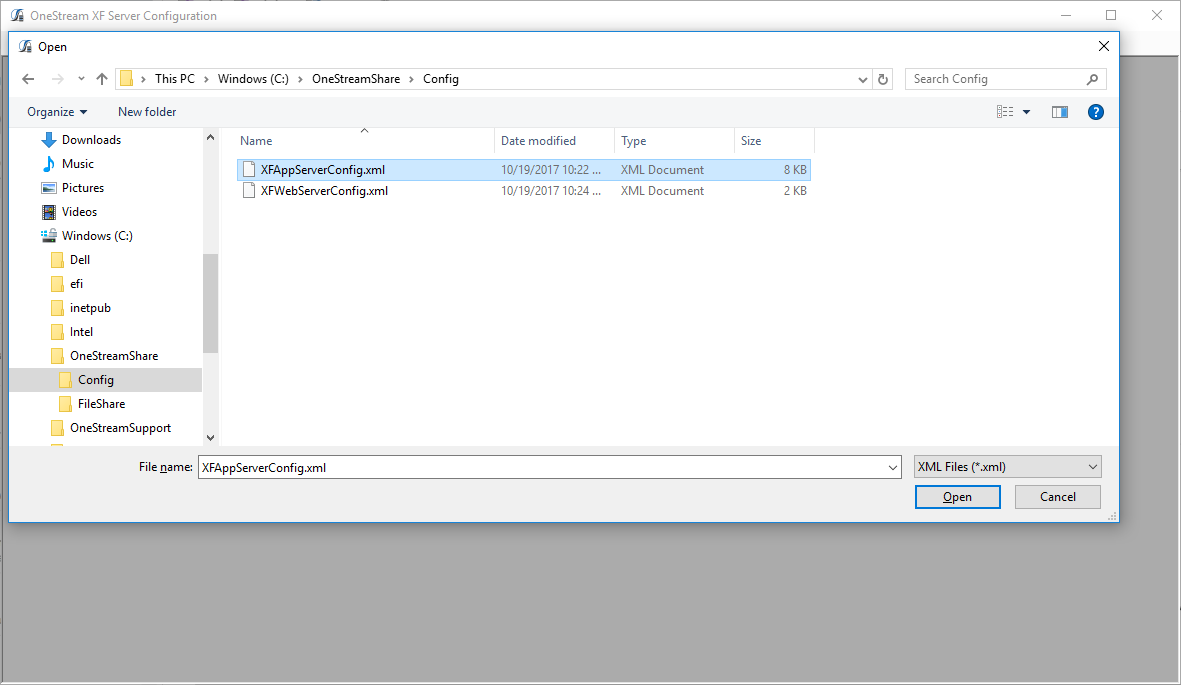
Then into Database Server Connections and clicked on the (somewhat hard to see) Collection ellipses:
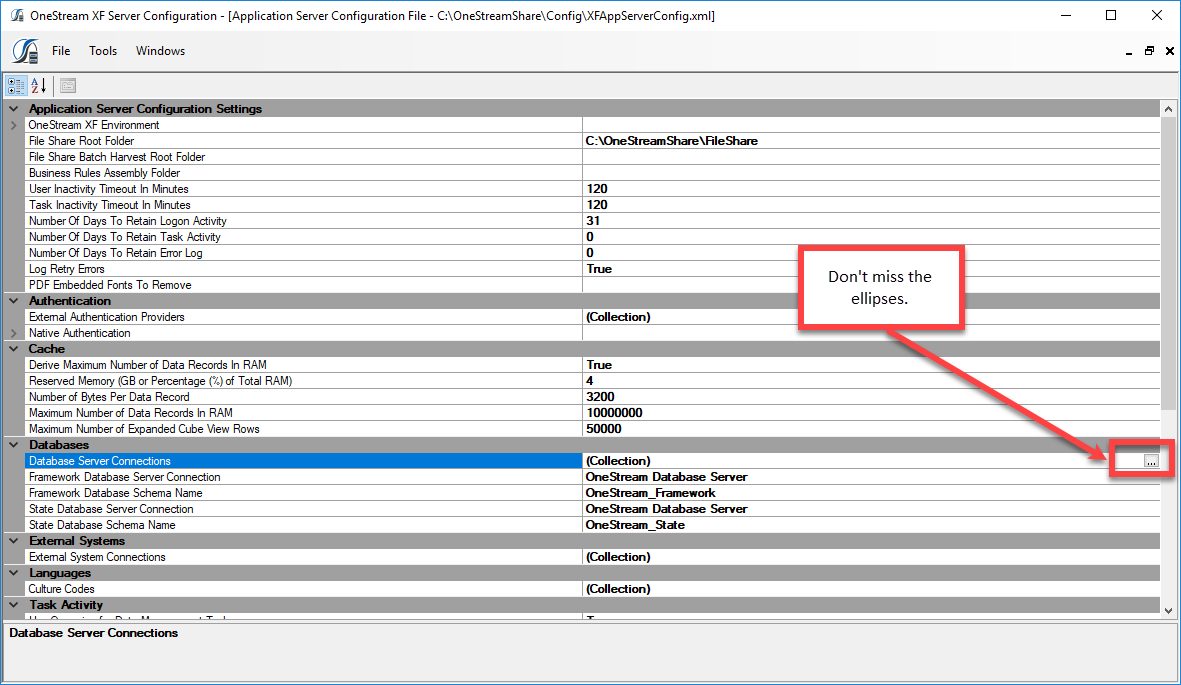
The upgrade docs state that the command timeout (small) must be a minimum of 90, the large timeout a maximum of 900. Happily, I didn’t have to change this. Had I, a File->Save would have been required.
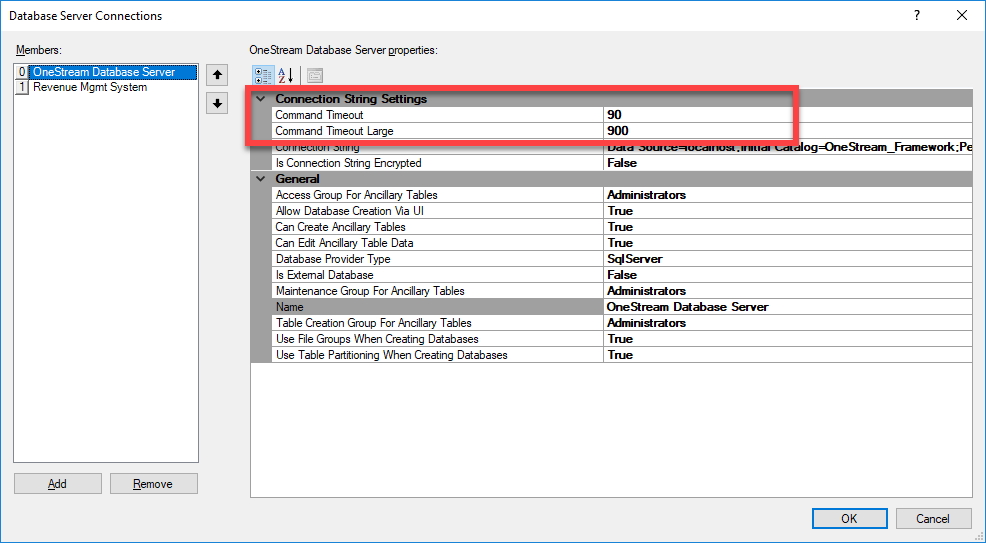
Updating the web server configuration file is easier. Simply open the file:
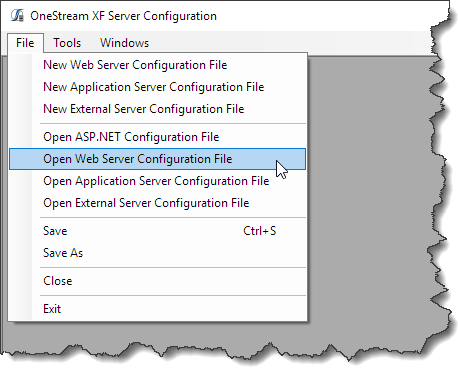
Select the web server config file:
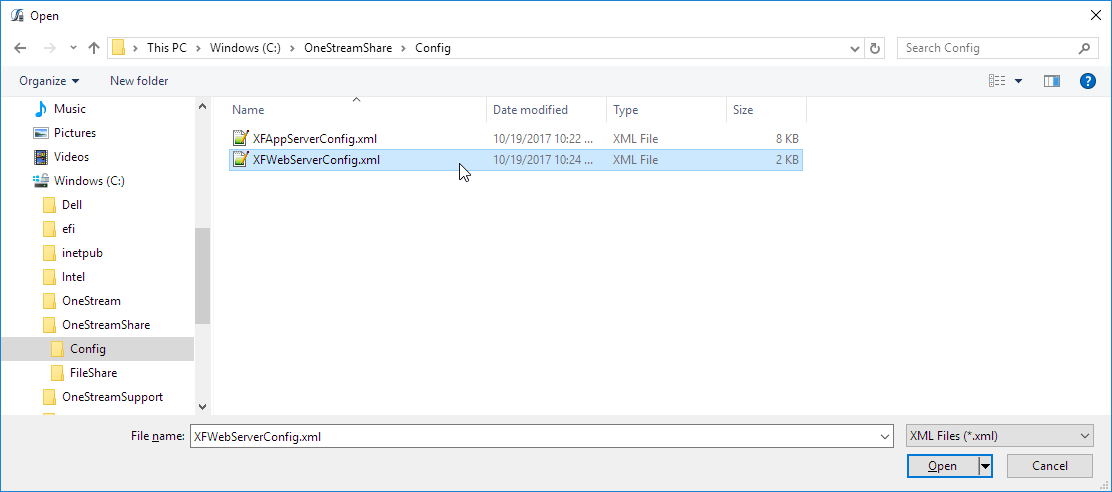
Unlike the application server, there’s nothing to do but save it on close:
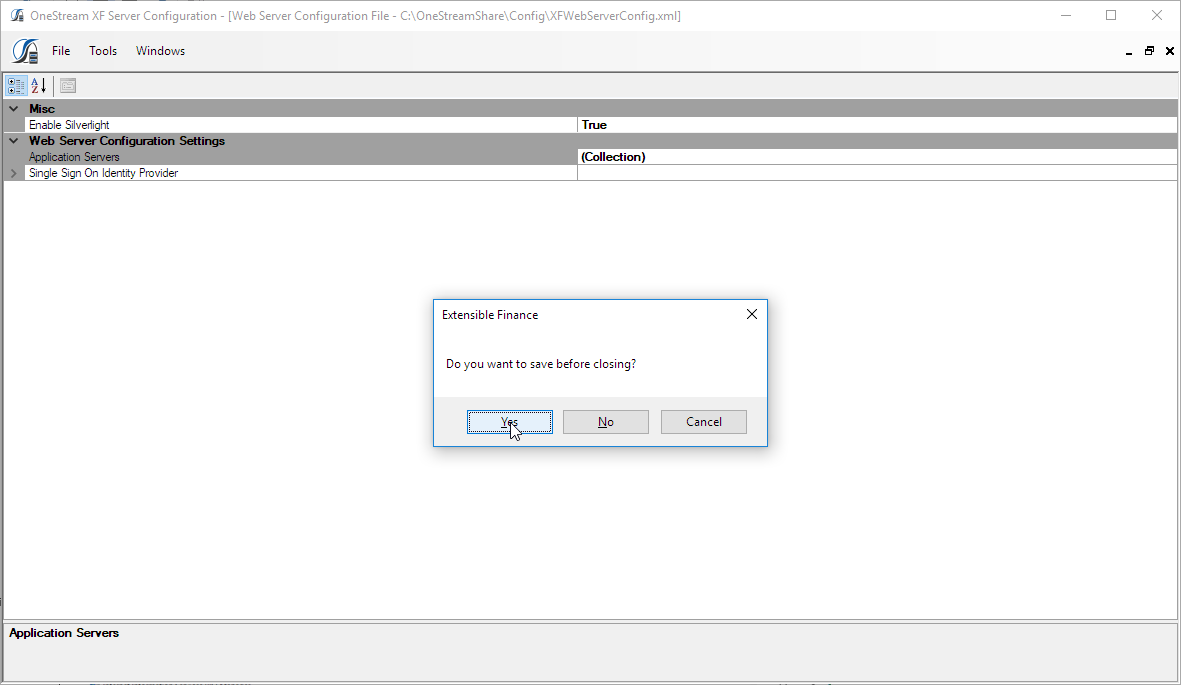
We’re almost done – IIS
There’s one last step to upgrading the server. Go into Internet Information Services Manager aka IIS, expand Application Pools, and select Advanced Settings:
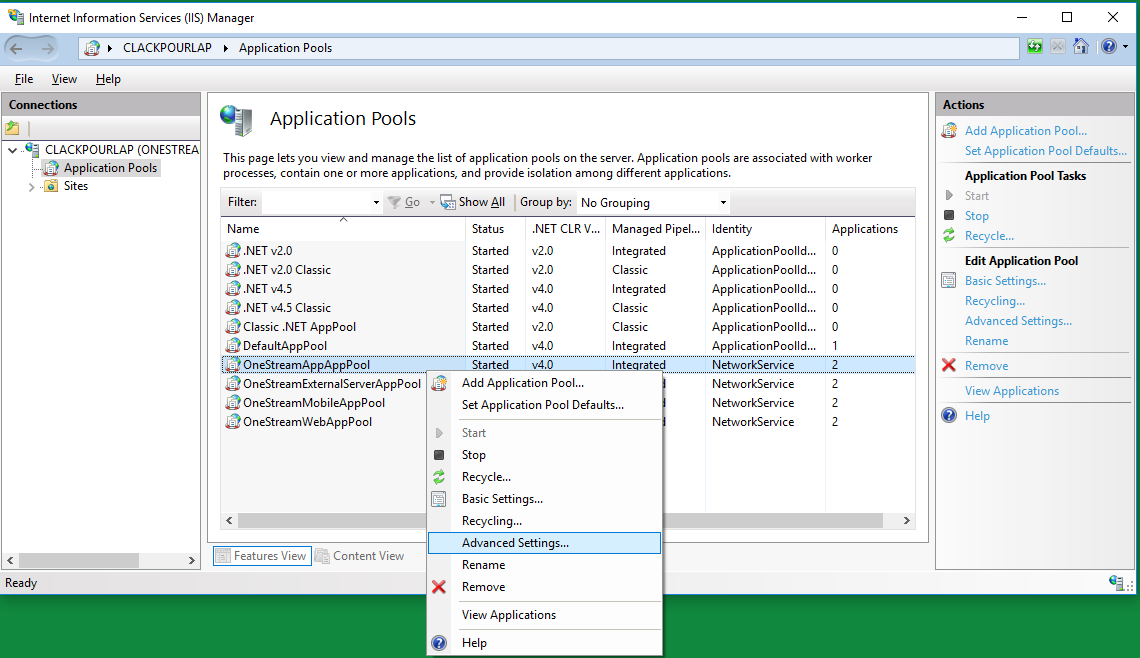
Per the docs, I made sure that Ping Enabled was set to false.
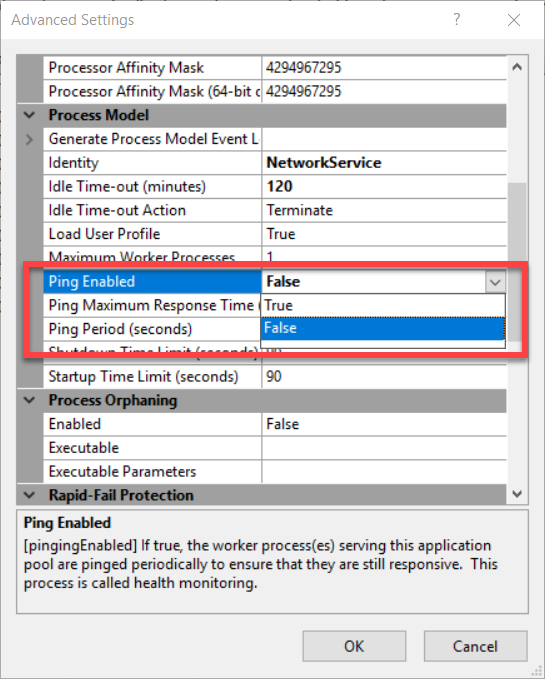
The below Identity setting is not what you’ll see in your install which will be a proper Domain\Username value. Remember again that this is all running on my laptop.
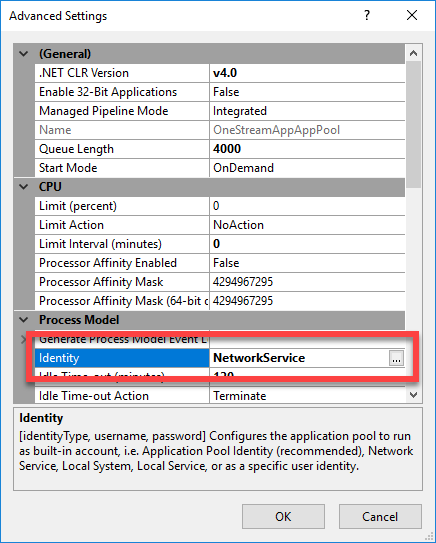
Cofirm that Disable Recycling for Configuation is set to True.
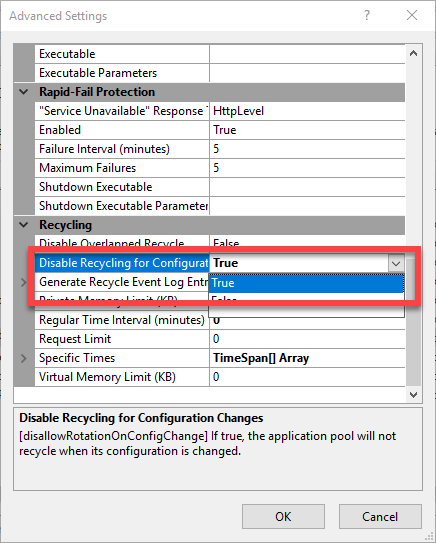
Lastly, make sure that the Generate Recyle Event Log Entries are set to True.
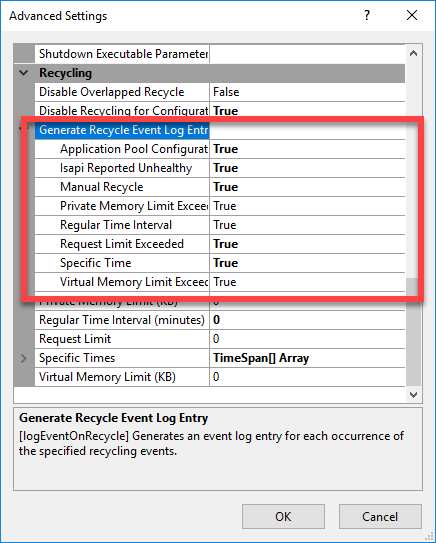
And then bounced IIS/the OneStream application server that lives inside IIS.
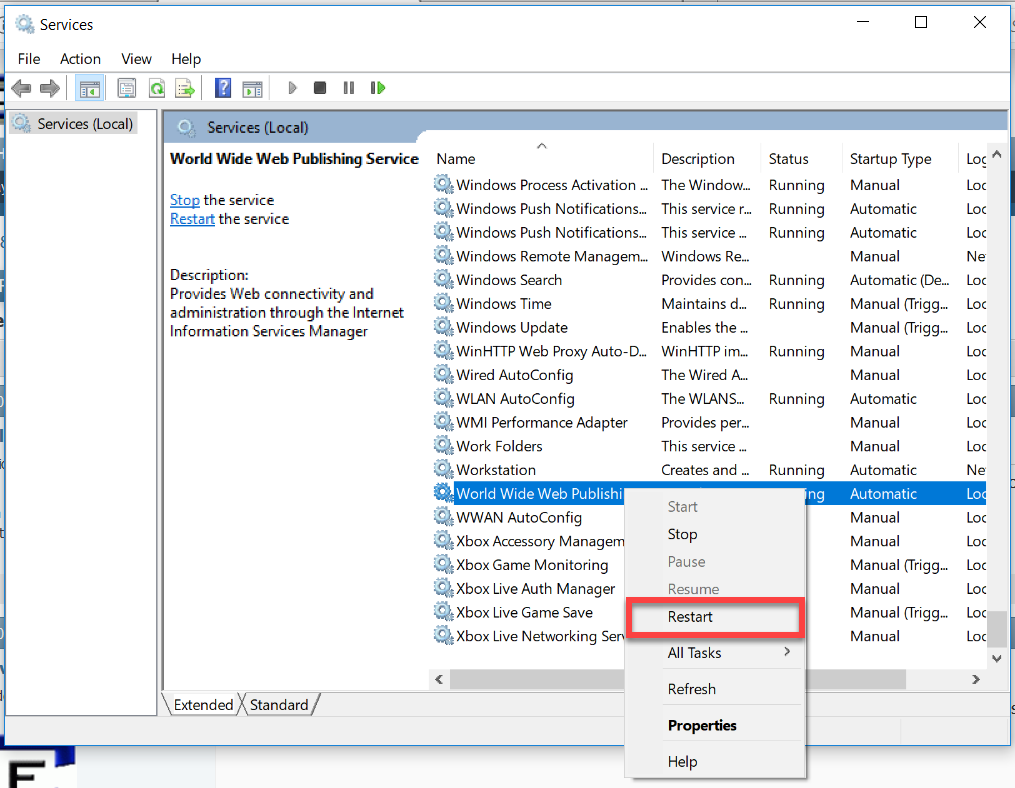
That’s it.
Done, just about
I’m not going to drag you through the installation of the OneStream Studio or the new OneStream Windows desktop client as they really and truly are just a case of running setup.exe as an administrator and clicking through the install wizard.
The whole time for this? From beginning to end? Including forgetting (duh) to upgrade the sample app database? And taking screen shots?
30 minutes. Incredible. After doing it once I really could do it in five minutes, doubly incredible. And, considering my mad infrastructure skilz, triply incredible.
If the proof of the pudding is in the eating, let’s have dessert, a lovely OneStream 4.2 Windows desktop client install:
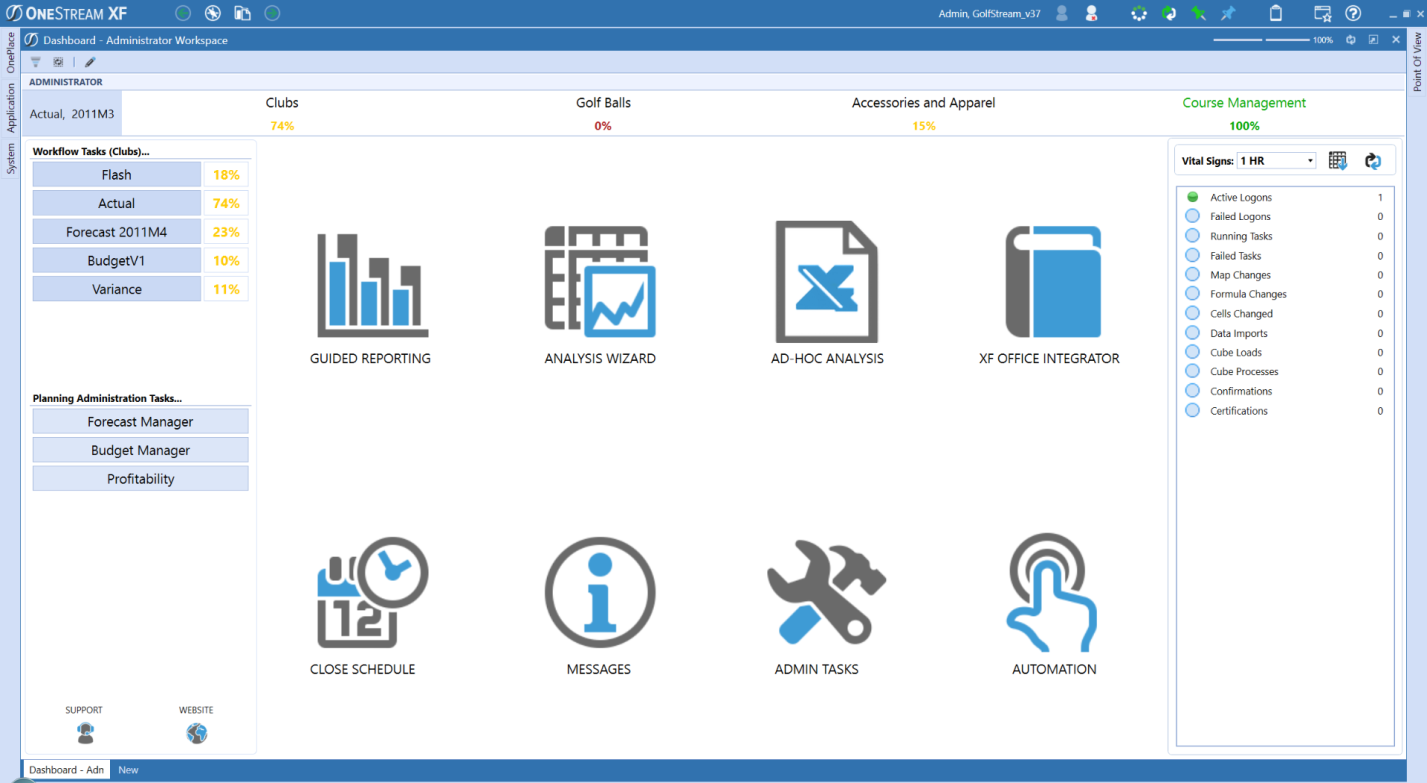
Can it be? Yes, yes it can.
It’s not often I’m at a loss for words (heh, 21 pages in Word, 1,500+ words sort of belie that statement – it’s a metaphor), but this is amazing.
I concede that a laptop developer install isn’t the same thing as your install, but given my painful history with infrastructure and the fact that the upgrade actually worked and the first time round…well, that’s quadruply incredible.
I may not even hate infrastructure any longer. Unpossible but there it is.
Be seeing you.
Cathartic and profound. I enjoyed the candid thought process revealed which many prefer to keep unrealized.
Darrell,
It’s been a long time. OpenWorld 2011?
In any case, thanks for the bit about this being profound. I don’t get many people that think all of this is more than the ramblings of an idiot, so I’m happy to take the compliment. 🙂
Cathartic, definitely.
Cameron
Do you still need silverlight for the webinterface? 😀
Niels,
Yes, Silverlight is still part of the web UI.
The desktop client is, in part, a response to MS dropping support for the tool in (I think) 2021:
https://support.microsoft.com/en-gb/lifecycle/search/?c2=12905
From my limited usage the new client is just as fast if not faster. I’ve yet to explore the Excel-ish grid but I’ll have a go at that and write it up although it may be a few weeks before that post comes out as there are other topics I need to cover first.
Regards,
Cameron
Hey All, you do NOT need Silverlight anymore for the OneStream App for Windows. it is the new standard, faster, more secure, no browser needed but still web based.
kind of like going to the kindle app or the Netflix app on your computer, no browser, but uses the internet.
Great stuff Cameron. I followed your instructions to upgrade from 4.3.0 to 4.5.0 and it worked like a charm.